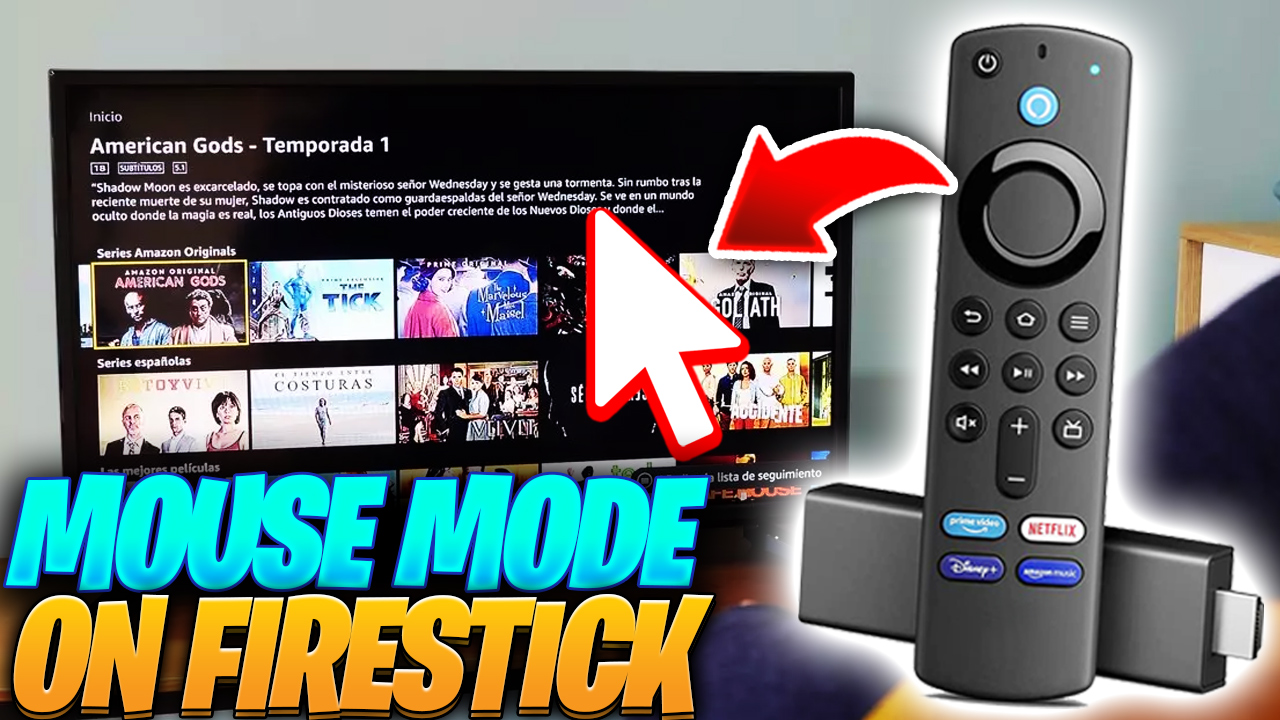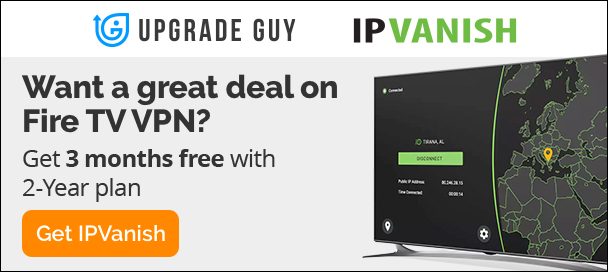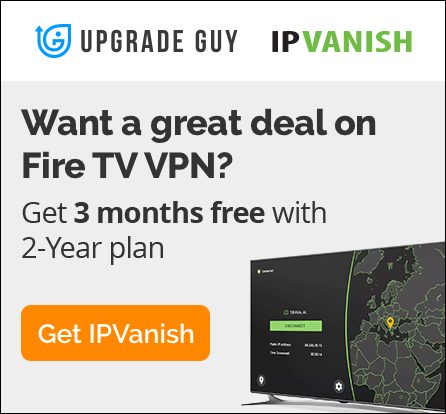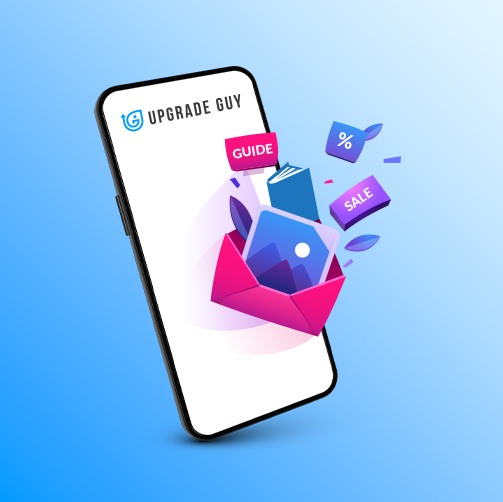Firestick Mouse Toggle – How to Install 2022 Guide
While using some third party apps with the Fire tv stick access to certain areas can be difficult. This is because the application interface is not optimized with the Firestick OS. That makes it very difficult and sometimes impossible to use these applications.
Fear not! This is a complete guide on how to add a mouse pointer on your Fire device screen which is completely useable with just your Firestick remote. This guide should work for the following devices
Follow the simple steps below to start using this application on your Fire tv device!
Step 1: Firestick Settings
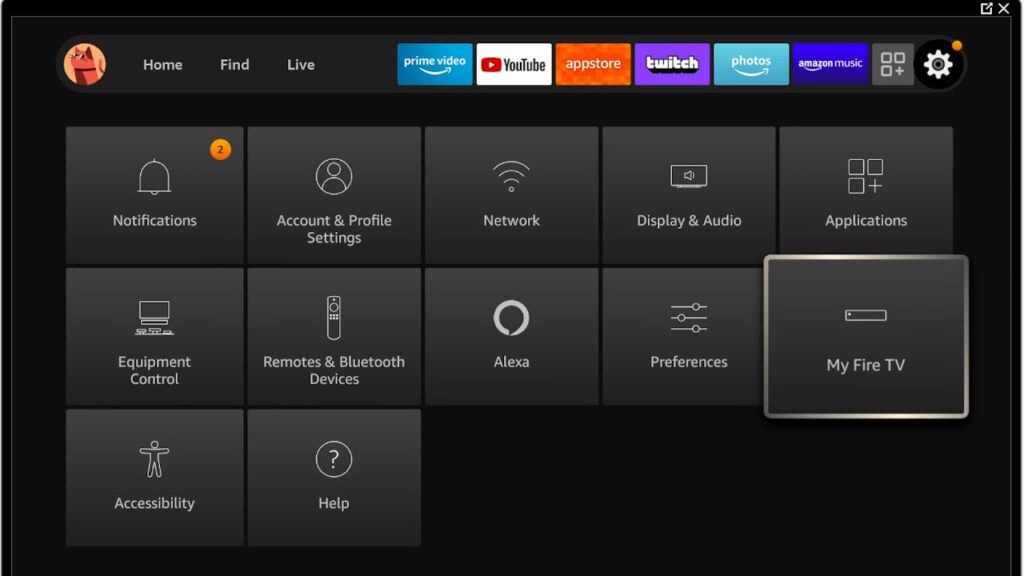
Go to the Settings (gear tab) on your Fire tv device. Find the My Fire TV tab and click on it to access advanced settings.
Step 2: Developer Options
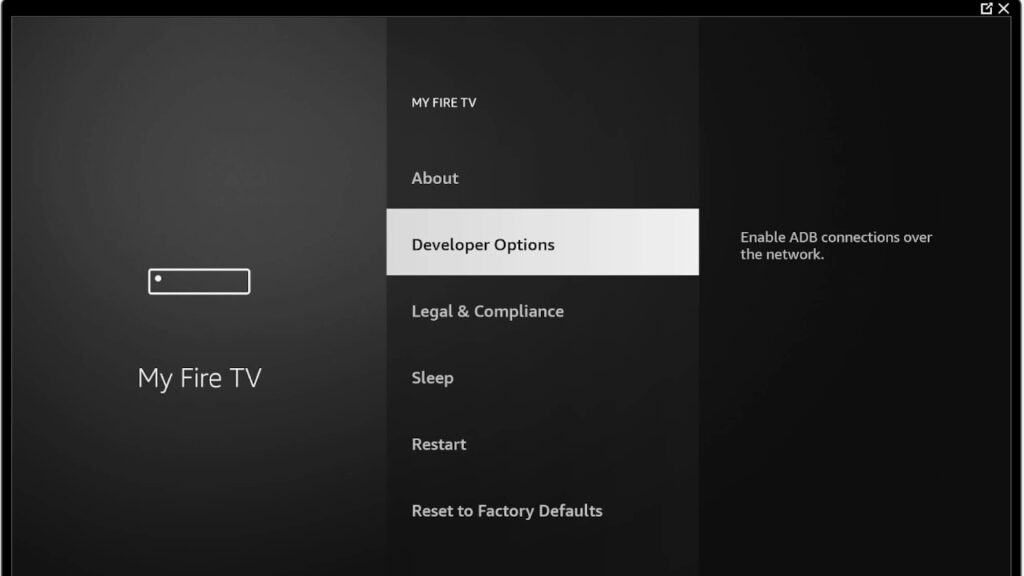
Find developer options and click on it.
Step 3: ADB Debugging
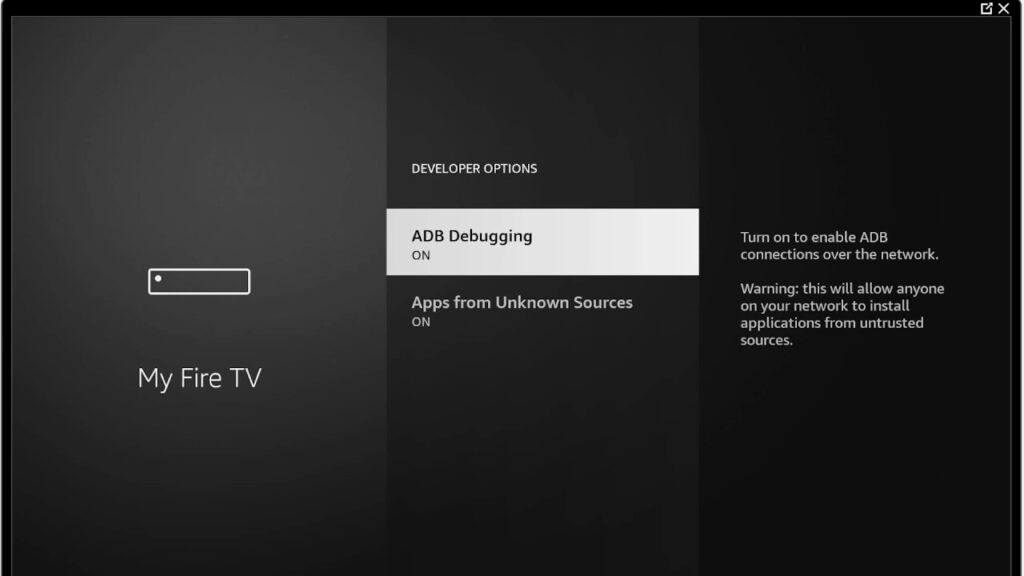
Make sure ADB Debugging is turned ON and Apps from Unknown sources. This will allow you to successfully install and use the Mouse toggle app on your Firestick.
Step 4: Amazon Appstore
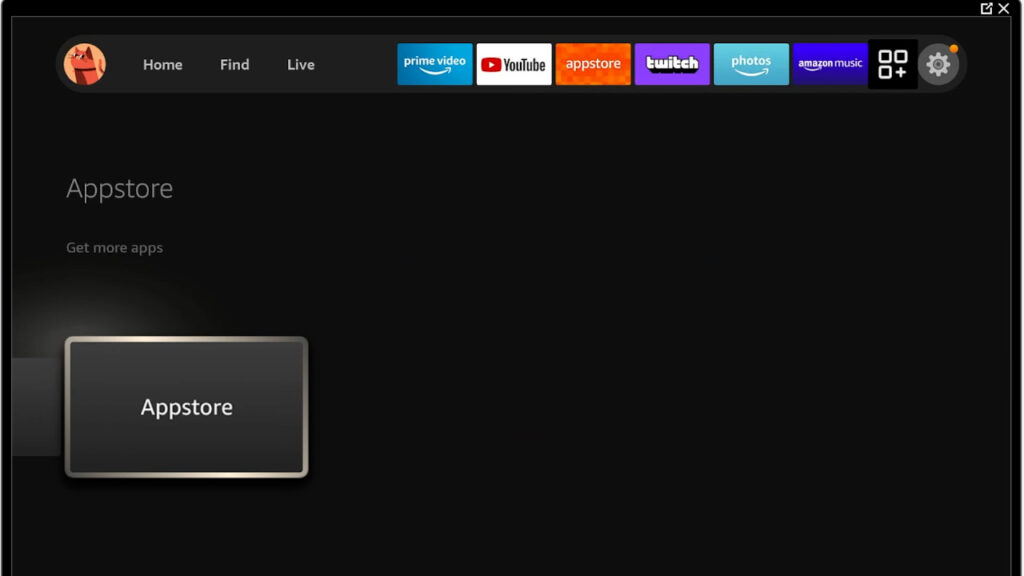
Now you need to access the Amazon app store in order to get the browser app needed to install third party apps on your Fire device.
Step 5: Search for Downloader

Go to the search bar and type in “Downloader.” This is an orange browser app showed above which allows you to easily install applications on your Fire device.
Step 6: Open Downloader
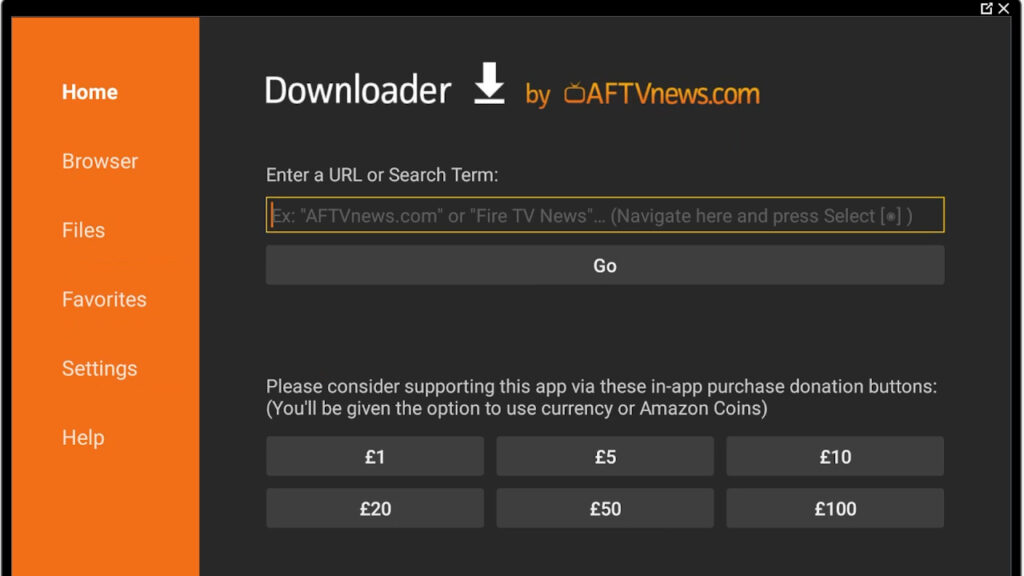
Once you are inside the downloader app, scroll over to the “Enter a URL or Search Term” and click on it to search.
Have you used a VPN before? A VPN helps you stay fully protected while you are online. With companies constantly tracking what you do including your Internet Service Provider, it is now more important than ever to secure your connection. Click the banner below for the BEST VPN for Fire tv stick!

Step 7: Type In Downloader Code
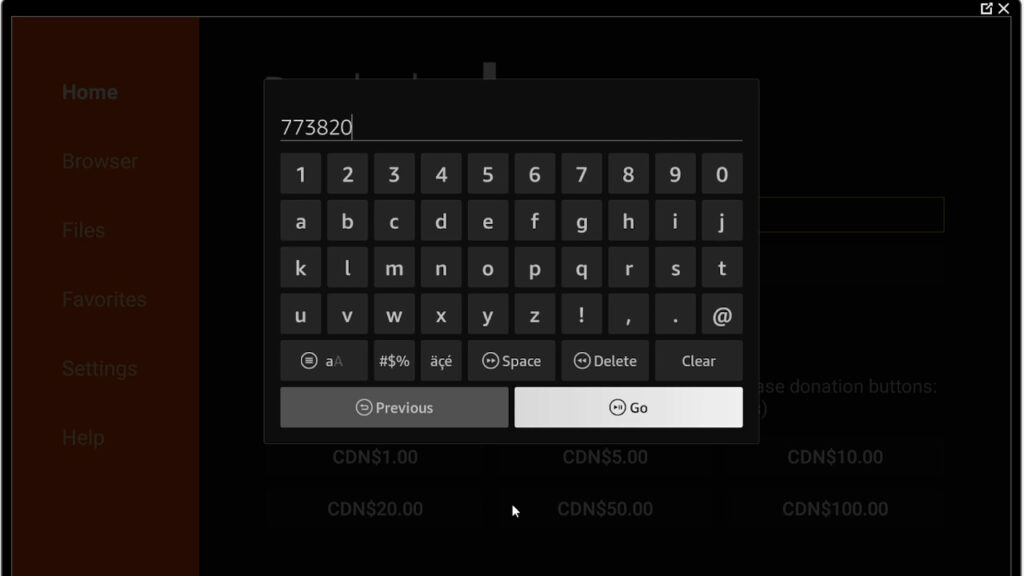
I have made it easy for users to access my Websites download page to easily get tons of applications for your device. Type in the code 773820 and press GO.
Step 8: Upgrade Guy Download Page
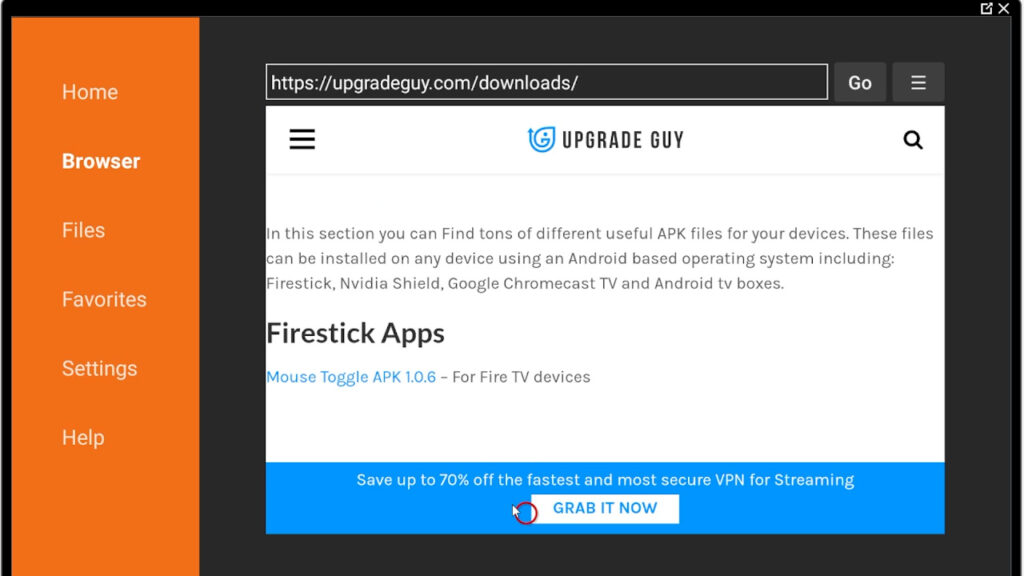
You will now have access to my Websites download page. This will give you access to tons of apps over time (as they are added) if you click on the three lines in the top right corner you can add this page to Downloaders “favorites.” From here click on the Current “Mouse Toggle apk” under the Firestick section.
Step 9: Install
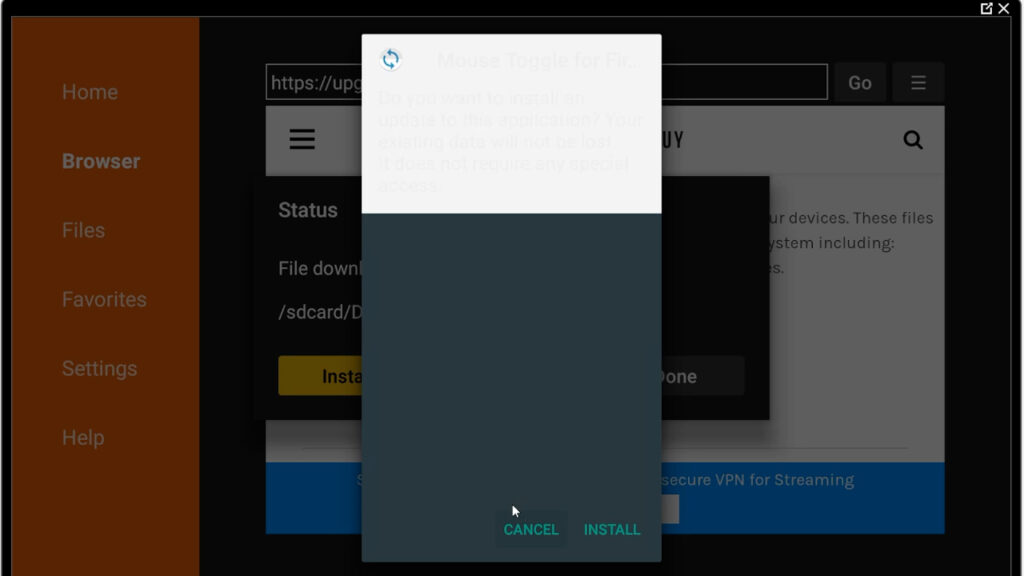
After a few moments the mouse mode app install file will pop up on screen. Press install.
Step 10: Click Open
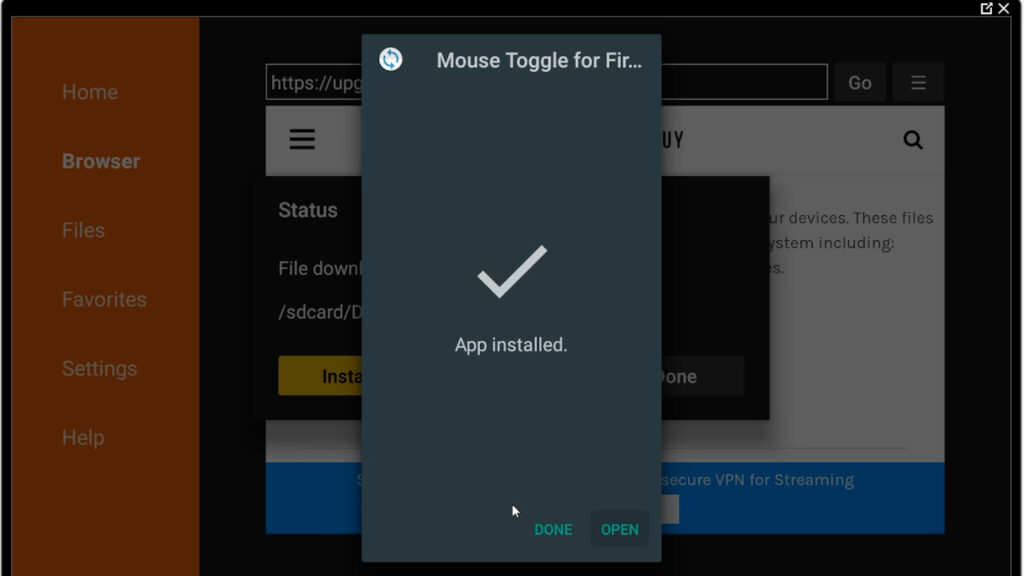
Once the app is installed you will now get the prompt to access it. Click open to start using the Firestick Mouse toggle application.
Step 11: Loading the app
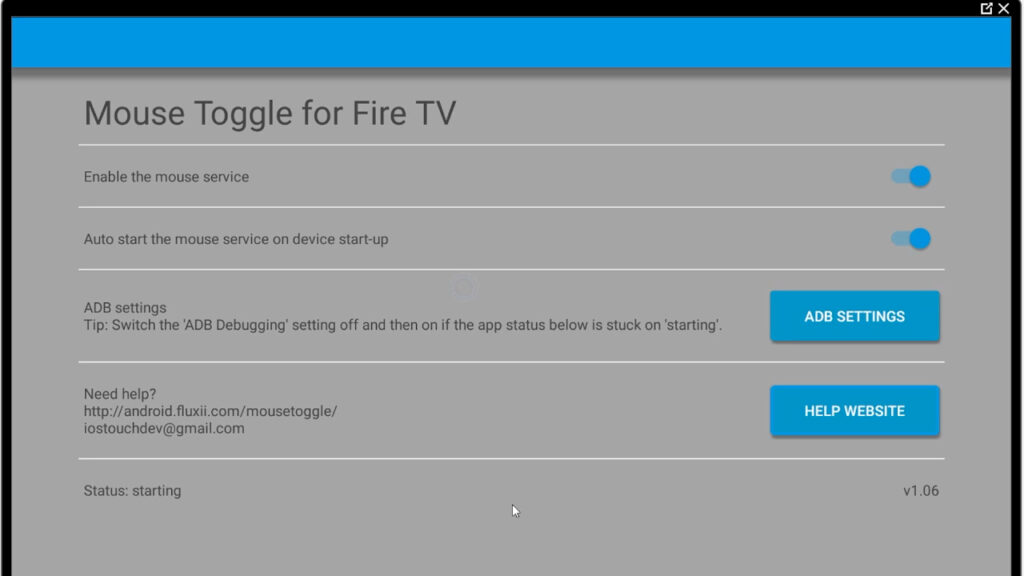
Inside the app you will be able to change a few settings. This includes deciding if you want the app to automatically start when you turn on your device. After a few moments the app will activate.
Step 12: Test the App
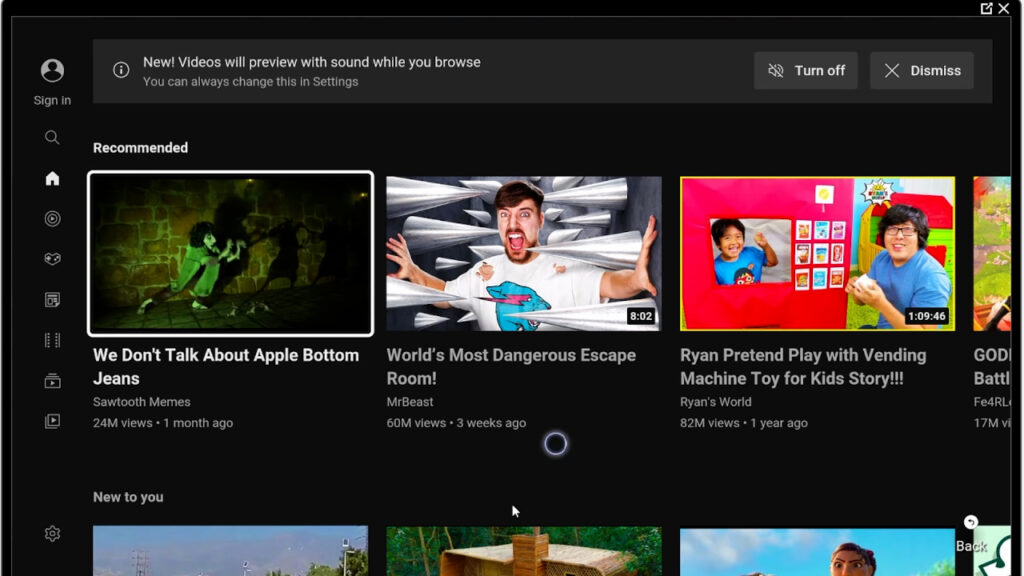
Open up an application in order to test the mouse toggle. Press the Play/pause button twice in order to activate the mouse toggle for FireTV. You should now see a lit up halo circle on screen. You can move the mouse around by using the directional keys, pressing the enter button to activate. To exit mouse mode press the back button or quickly press the volume up then volume down keys.
Thank you for checking out this article to help you get started with the Firestick mouse toggle. Don’t forget to check out our social medias and support group in order to stay up to date!
Disclaimer: Upgrade guy has no Affiliation with any other the applications discussed in our articles, videos or products. We do not condone the infringement of copyrighted material. Upgrade Guy does not verify if applications carry the needed licensing for the media that is accessed. If you feel like anything we have posted violates copyright laws, feel free to contact us so we can remove any issues.
There are affiliate links imbedded throughout this article. Purchasing through these links does nothing but supports us and costs no extra money for the buyer. We get a small kick back for your purchase.