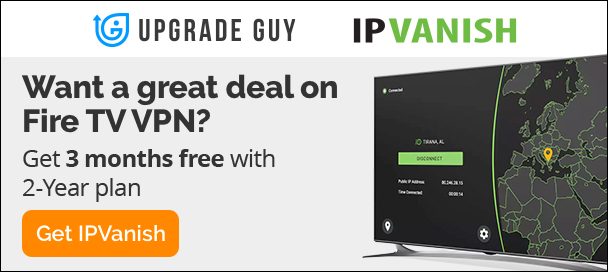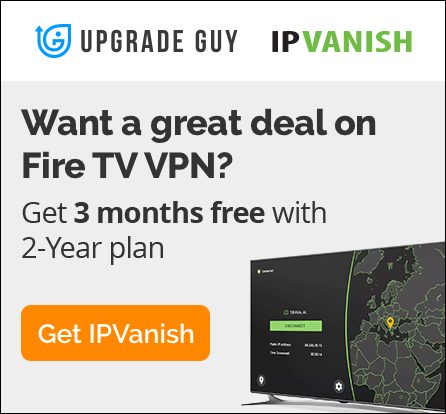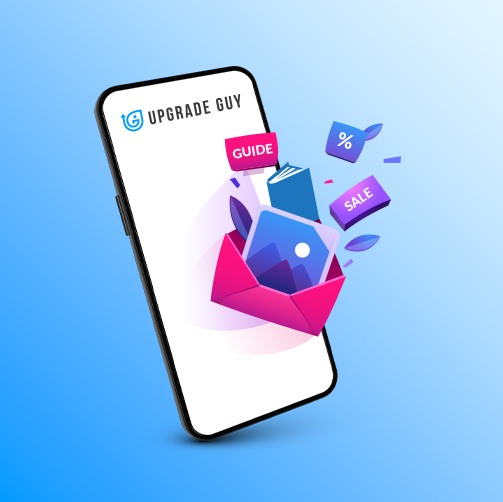How to Cast ANY iPhone to Firestick & Fire TV Devices
Fire tv devices including the Firestick, Fire tv or the Fire tv cube have the capability to mirror certain devices. Mirroring your device is the process of putting your phone or tablet screen directly on your tv using one of the devices above. This means more access to apps and different games on the big screen. Unfortunately Apple TV devices require an extra step in order to mirror on your tv. You can watch the full video here, or read every step in order below!
Step 1: Download The Air Cast App
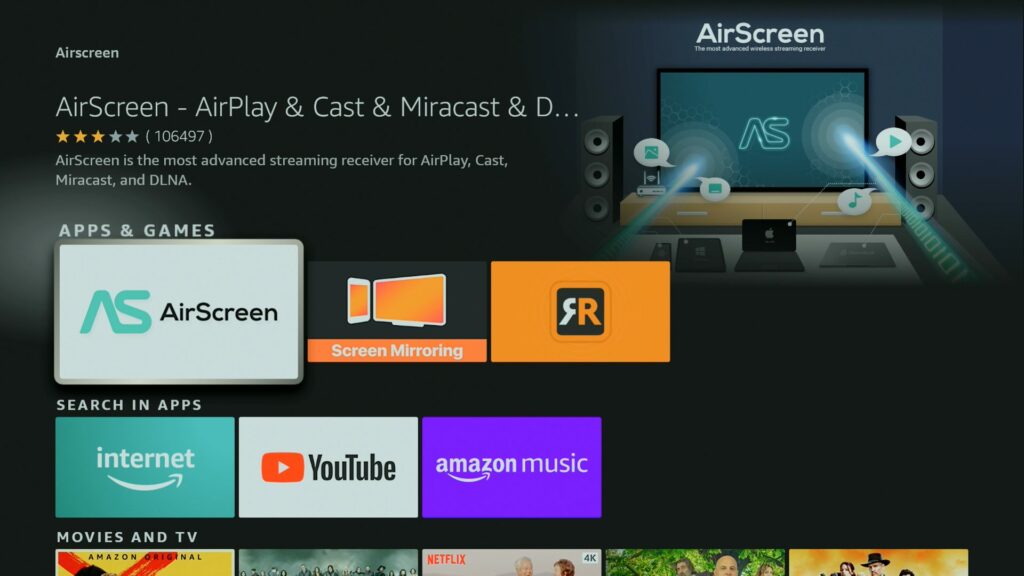
Go to the Amazon App Store and search for “AirScreen” This is the main app you will need in order to connect to your device. Install it and then open it up.
Step 2: Click Confirm

Click Confirm, this gives internet access so your phone can be connected.
Step 3: Scan QR Code
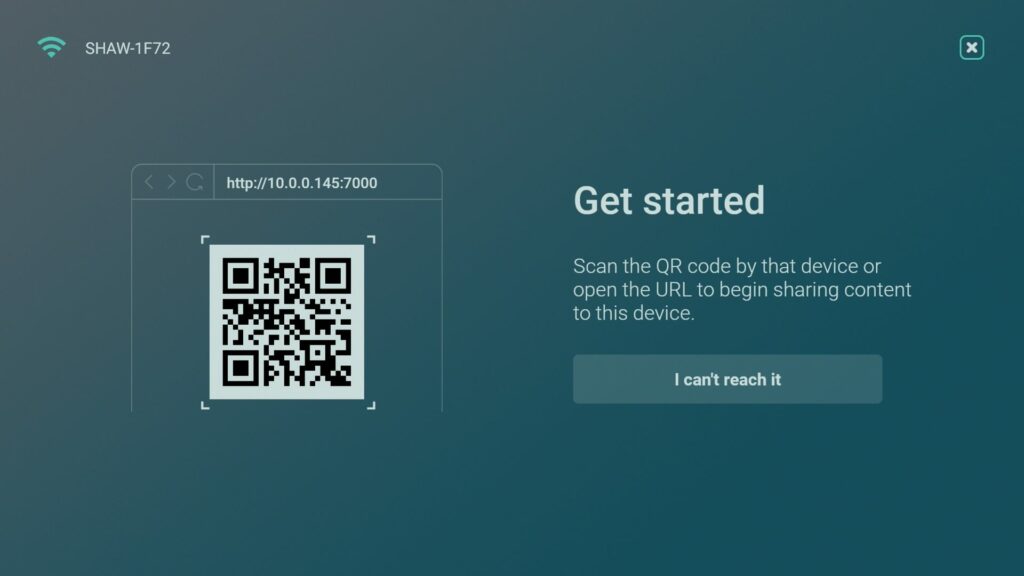
Scan the QR Code using your phone camera, open the link. This will give additional Access to Connect
Step 4: Swipe Down On Your Phone
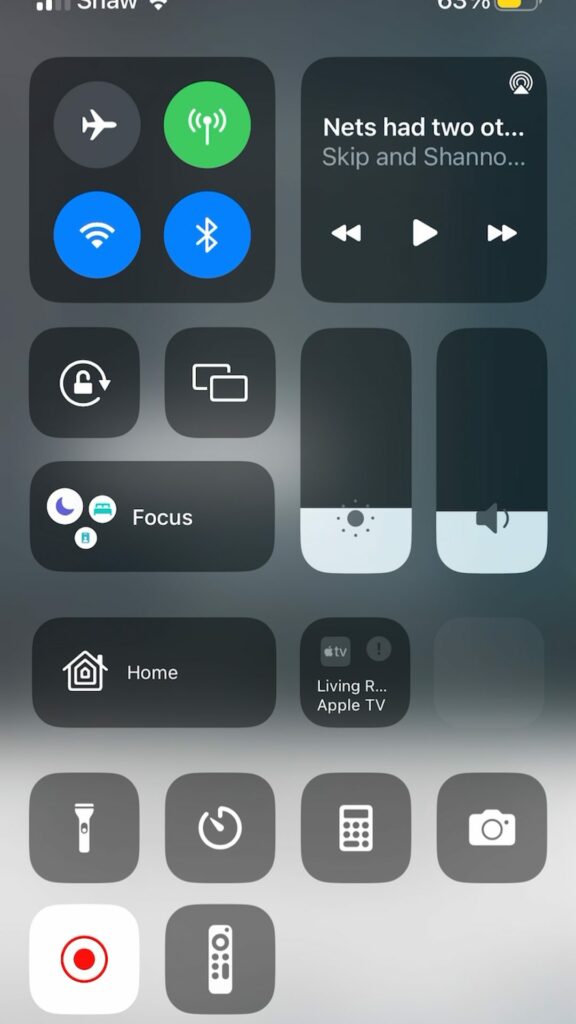
Access the Control Center, This will give you access to casting options to connect to AirPlay.
Step 5: Select Mirroring Option
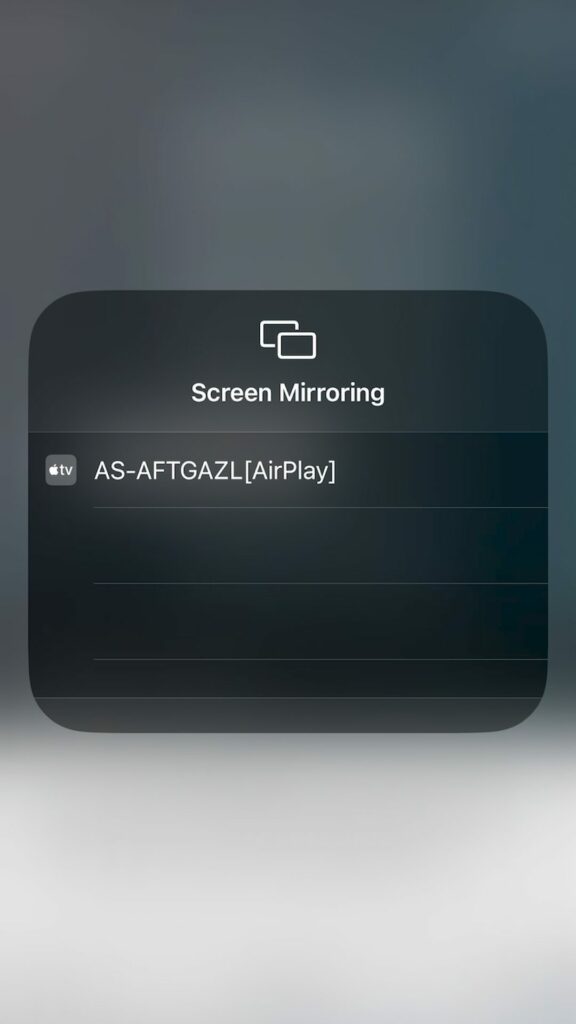
This Code Should Match the one you see on your Fire tv screen. Select it, this should connect your iPhone in a few seconds.
Step 6: Example of Code
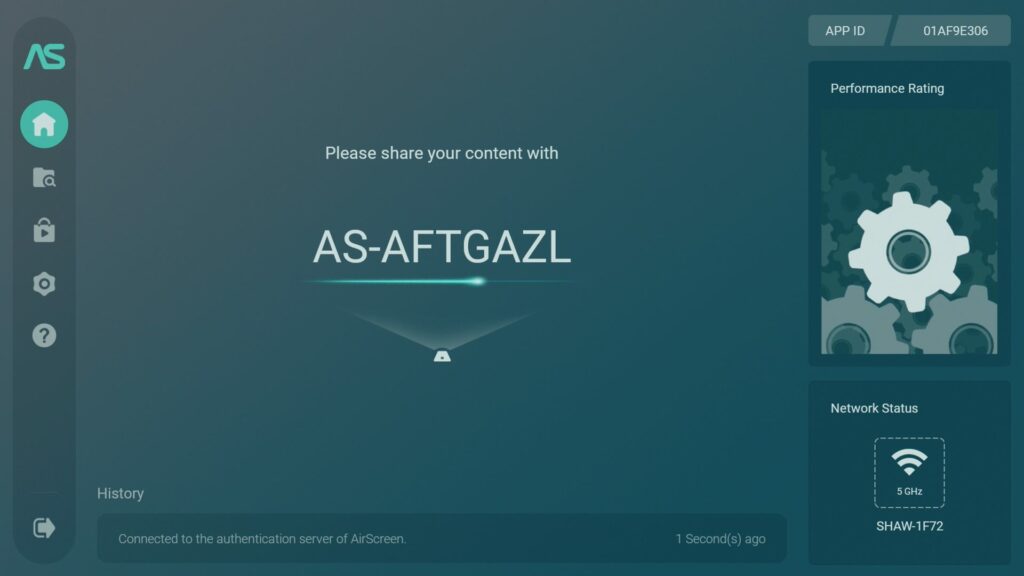
Example of the matching code. See how it matches the code on my iPhone. Your device should now be connected and you can use it as you wish.
Step 7: Use Full Screen

You can now use your screen in full video mode. The quality is changeable and it actually runs pretty smooth.
Thanks for checking out today’s article. The full video is linked down below if you prefer to watch the steps. Make sure you check out this article here on the new Kodi 20 stable version and how to use it.