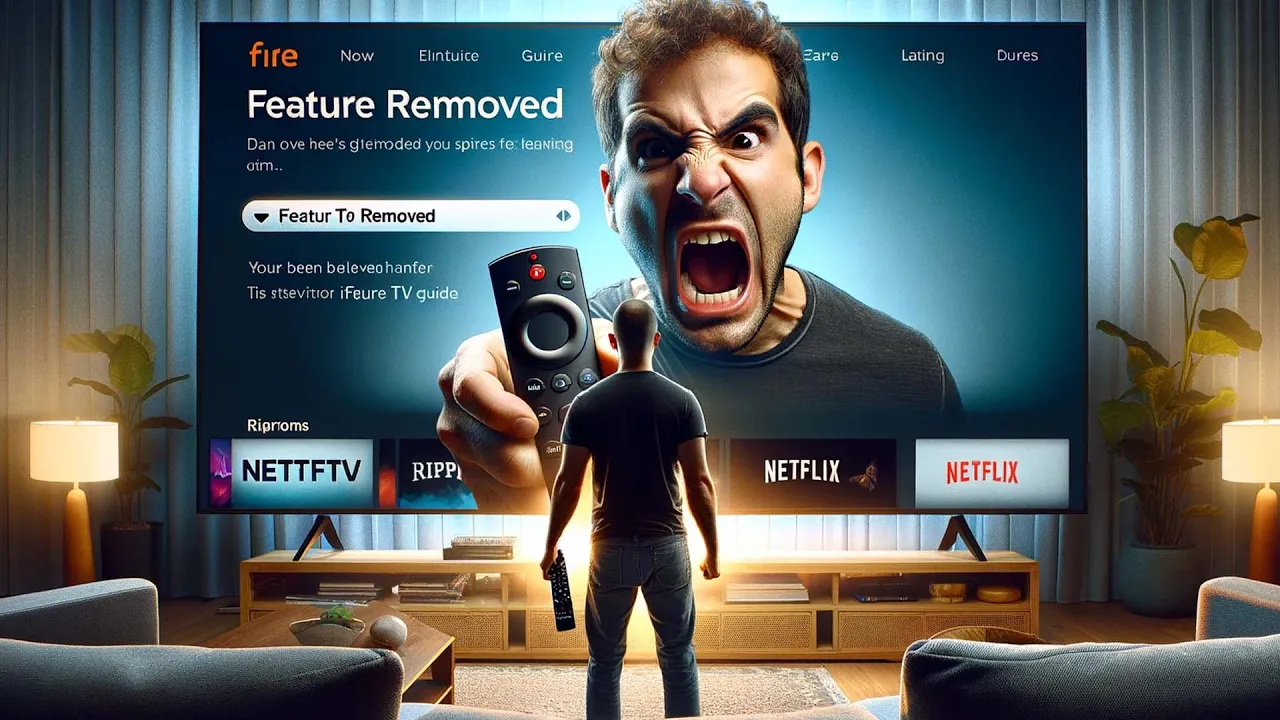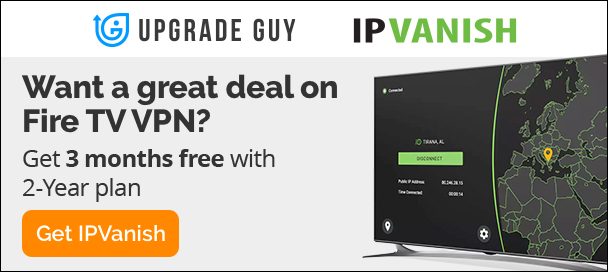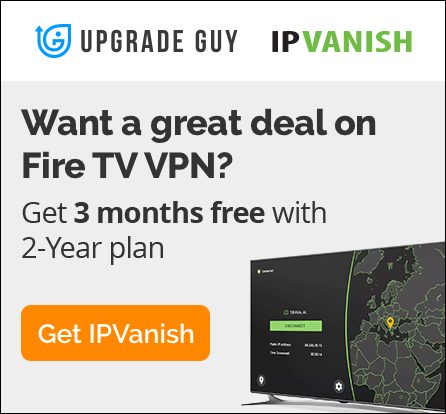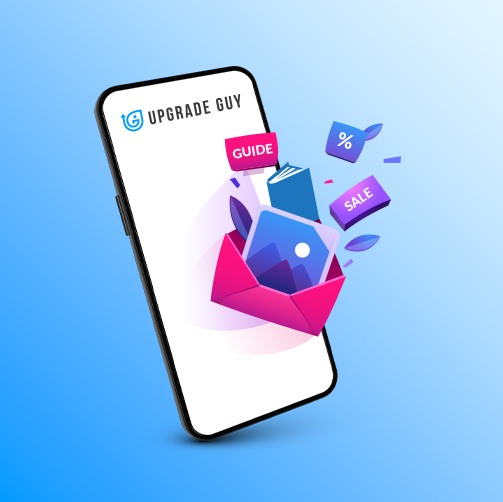How to Access Developers Options on Firestick
Introduction to Developer Options on the Firestick
Developer Options on the Firestick are a set of tools and settings designed for developers to debug and test applications directly on the device. While intended for development purposes, savvy users can leverage these options to install third-party applications, improve performance, and personalize their Firestick experience.
Accessing Developer Options
By default, Developer Options are hidden from the average user to prevent accidental modifications that could affect the device’s functionality. However, accessing these settings is straightforward:
- Navigate to Settings: From the Firestick’s main screen, select “Settings” at the top.
- Select My Fire TV: Scroll right and choose “My Fire TV.” On some devices, this may be listed as “Device” or “System.”
- About: Scroll down and select “About.”
- Tap on Your Fire TV’s Name: Navigate to the name of your Fire TV device and press the select button on your remote several times until a message pops up saying you are now a developer.
- Back to My Fire TV: Press the back button on your remote to return to the previous menu.
- Developer Options Unlocked: You should now see “Developer Options” listed in the menu.
Features Within Developer Options
Upon accessing Developer Options, you’ll be presented with several features. The most commonly used options include:
ADB Debugging
ADB, or Android Debug Bridge, is a versatile tool that allows your Firestick to communicate with a computer. Enabling ADB Debugging is essential for installing or debugging apps not available on the Amazon App Store.
Install Unknown Apps
This option permits the installation of applications from sources other than the Amazon App Store. It’s crucial for sideloading apps, a popular method to install third-party apps that offer additional content or services not officially available on Amazon’s platform.
USB Debugging
Similar to ADB Debugging, USB Debugging allows your Firestick to communicate with a computer via USB. This is particularly useful for directly transferring files or running commands from a computer.
Practical Uses of Developer Options
With Developer Options enabled, users can unlock new potentials of their Firestick. Here are some of the practical applications:
Sideloading Apps
Perhaps the most popular use of Developer Options is sideloading apps. This process involves installing applications from outside the Amazon App Store, such as alternative media players, browsers, or apps offering content not available through Amazon.
Testing and Development
Developers can test their applications directly on the Firestick, ensuring compatibility and smooth performance. This is essential for optimizing user experience in apps designed for TV screens.
Enhancing Device Performance
Advanced users can tweak settings to optimize the Firestick’s performance. This might involve clearing cache frequently, managing installed applications, or adjusting display settings for better responsiveness.
Personalization and Customization
Developer Options allow for a degree of personalization not available through standard settings. Users can install custom launchers, change the device’s interface, or install utilities that enhance the Firestick’s functionality.
Caution and Best Practices
While Developer Options can significantly enhance your Firestick’s capabilities, they come with risks. Sideloading apps from unknown sources can expose your device to malware. Always ensure that you install applications from reputable sources and keep your Firestick’s security features up to date.
Furthermore, some tweaks and modifications may void your warranty or lead to unexpected behavior. Proceed with caution and ensure you understand the implications of any changes you make.