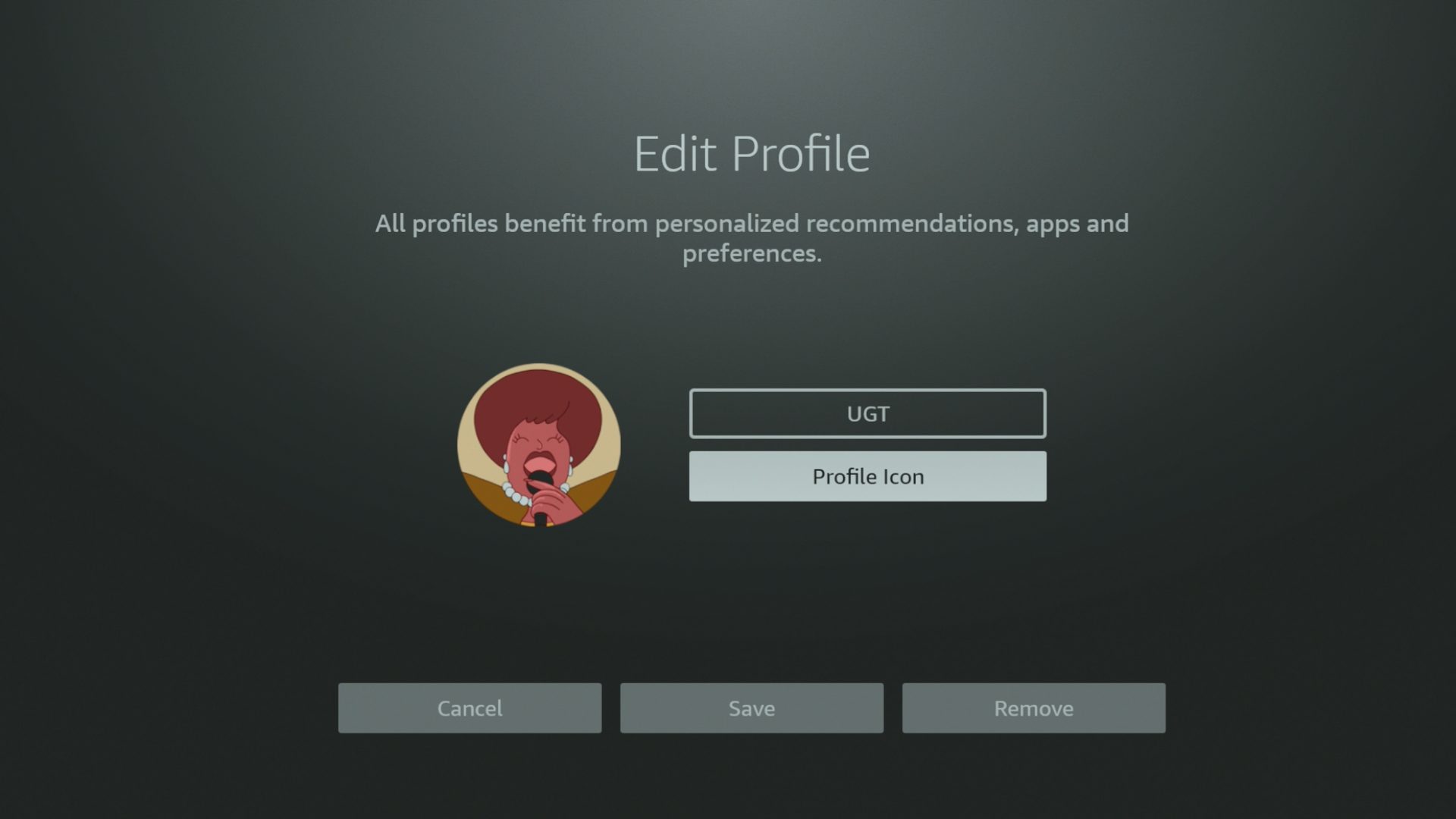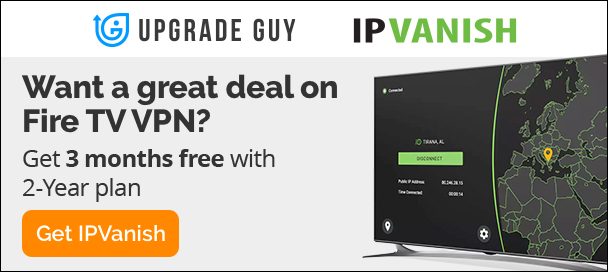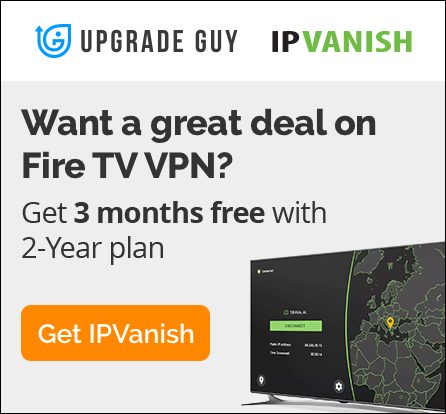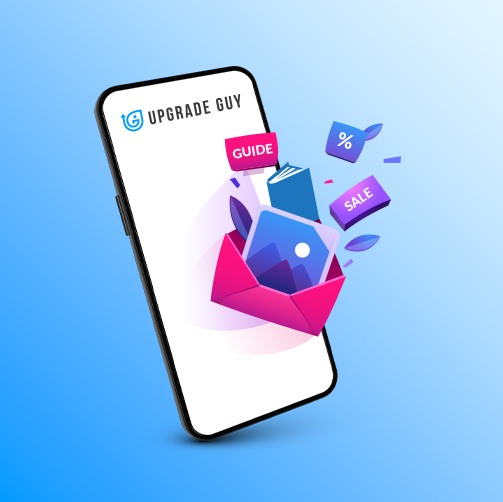How to Create and Modify Profiles on Firestick and Fire TV OS Devices
Firestick Profiles – What are they and what do they do
Profiles are unique to users on Fire tv devices. Each Amazon account can have up to 6 profiles linked to it, these will transfer across every device that is logged into the corresponding Amazon account. Profiles are useful to separate apps and data, every family member in your household can have a unique profile. Apps that are installed on one profile will not show up in another on the same device. Even third party installed apps will only show on the profile installed.
Lets go over how to add, delete and modify profiles on Firestick, Fire TV cube and other Fire TV devices.
Creating Profiles and Adjusting Them on Firestick
There are three ways to access profiles.
- When you first turn on your Firestick
- Access from the far right of the home menu, click on the profile icon
- Or in settings in the Profiles tab
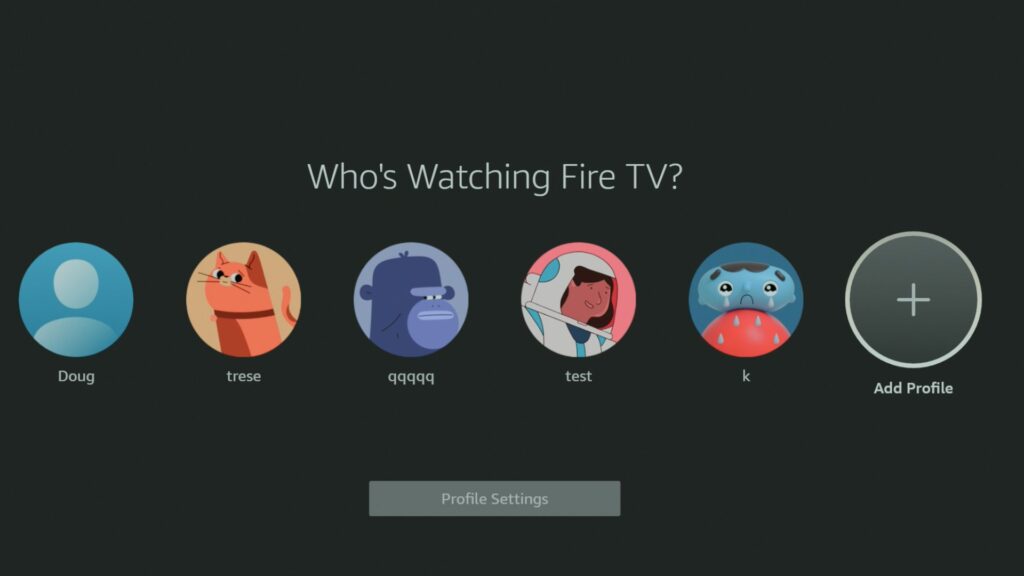
Once you access the menu you can add a new profile by scrolling to the far right and clicking – add profile. Inside this menu you will be able to choose a name, icon and even adjust if it is a kids profile.

Kids profiles can have content and viewing time restricted. This gives parents more control over what their kids are watching. Passcodes to access apps can also be added to kids profiles. Just Toggle the switch to yes to create one.
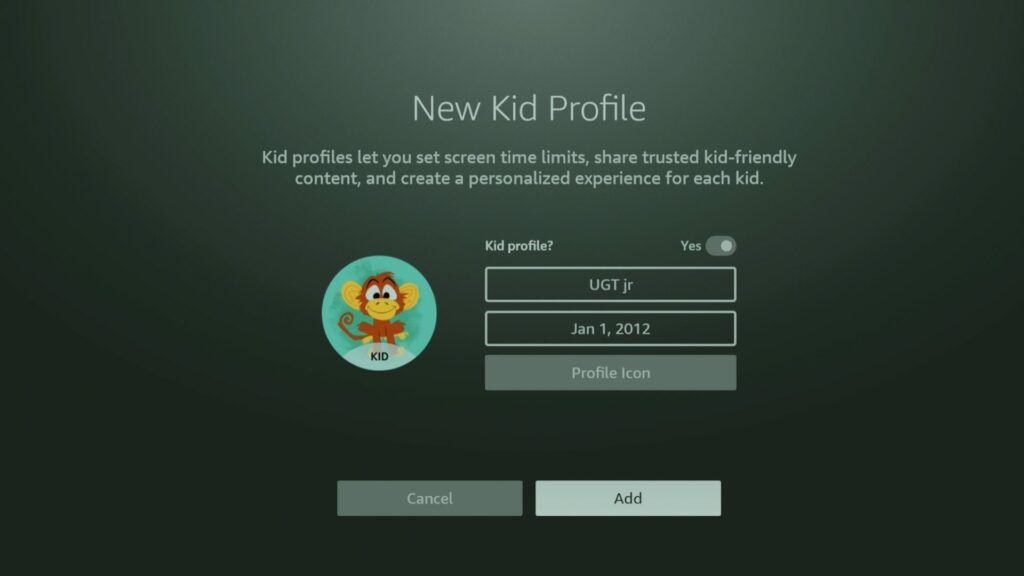
To modify a profiles name, icon or to delete. Simply hover over the profile Icon and click the pen.
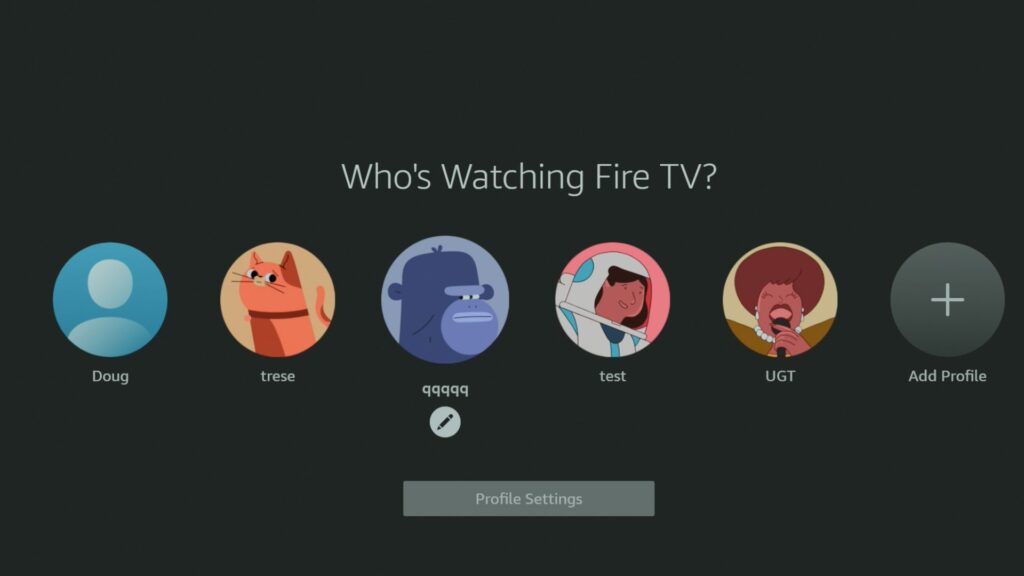
From here you will be able to access and control this profile.
That’s it, now you know how to modify, delete and add new profiles to your Fire tv devices. Keep in mind not every device can utilize kids profiles. For example my Fire tv cube 3 does not allow kids profiles. Why this is left out is a bit of a mystery.