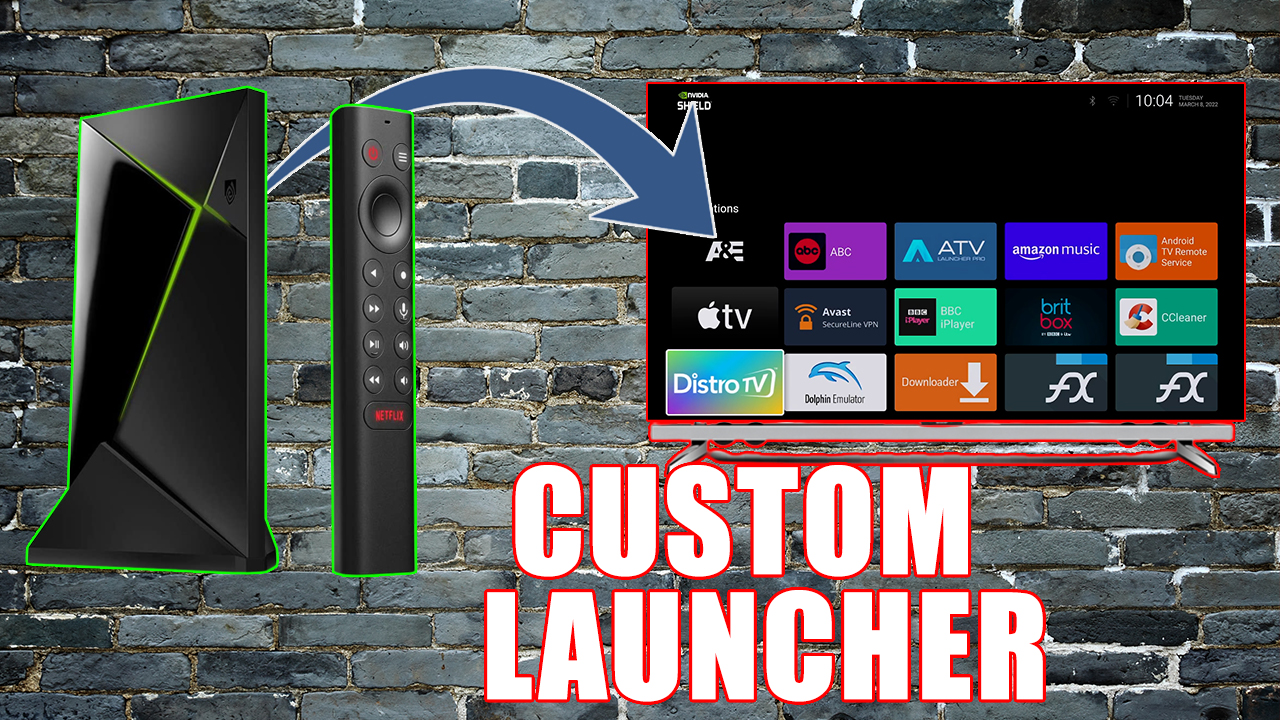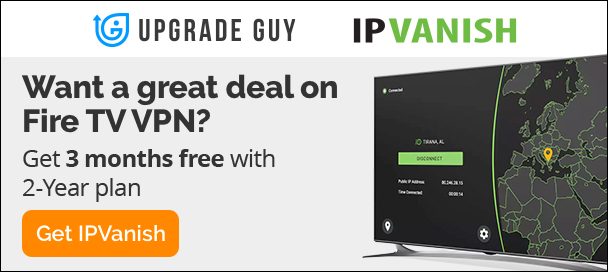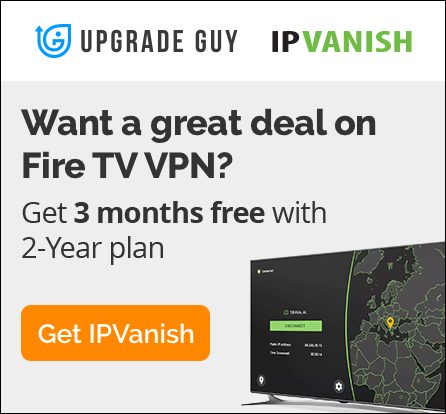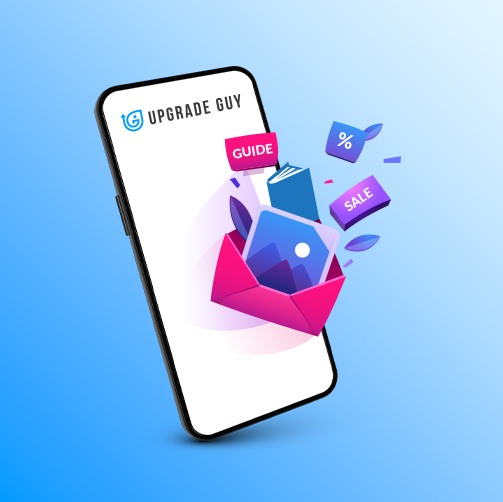How To Install Custom Launcher On Nvidia Shield 2022
In recent years Nvidia has changed up their home launcher to include pesky advertisements. For some this is not a big deal, for others it can be extremely frustrating. Luckily we can easily customize our Nvidia Shield tv home screen by adding a custom launcher! There are a few different options we will be going through, Including both Wolf and ATV launcher.
Follow the steps below to install the Wolf or ATV launcher on your device! Files needed can be found in our Downloads section.
Step 1: Google Play Store
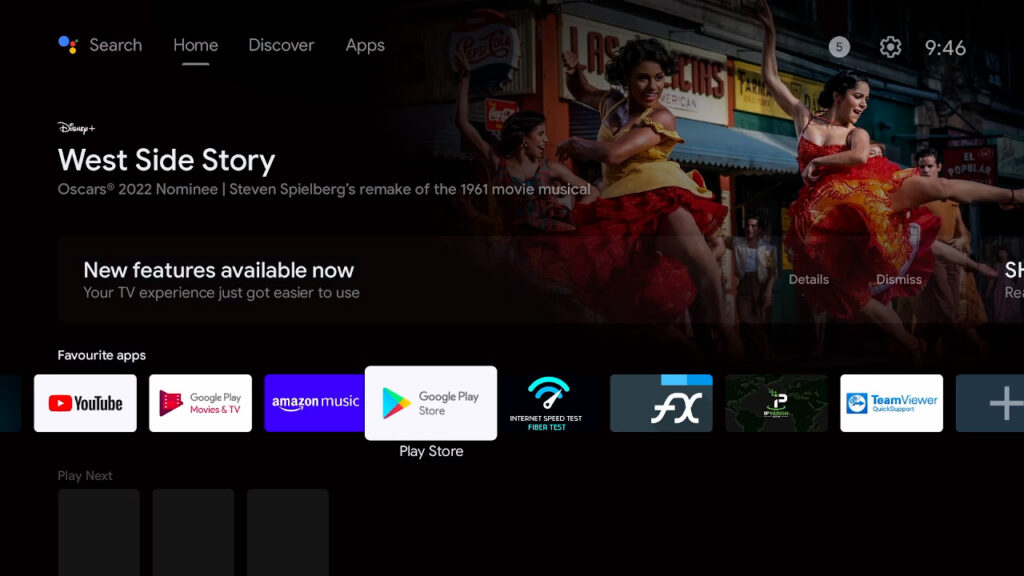
On your Nvidia Shield home screen go to the Google play store.
Step 2: Search and Install Downloader by AFTVnews
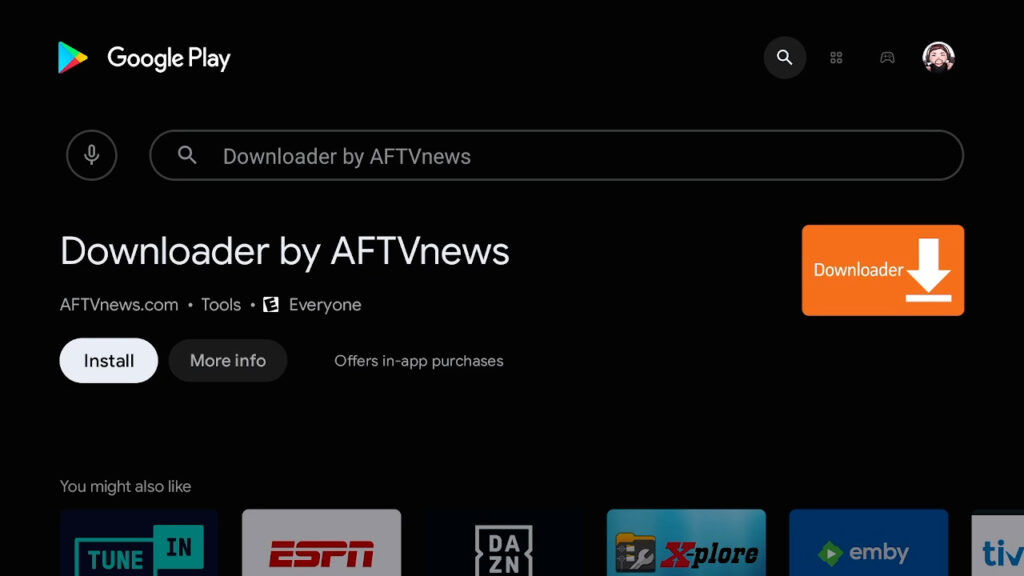
In the search bar type in “Downloader by AFTVnews” This is an open browser app by AFTVnews which makes it extremely easy to prompt downloads inside of devices without needing a File browser app.
Step 3: Go To Shield TV Settings
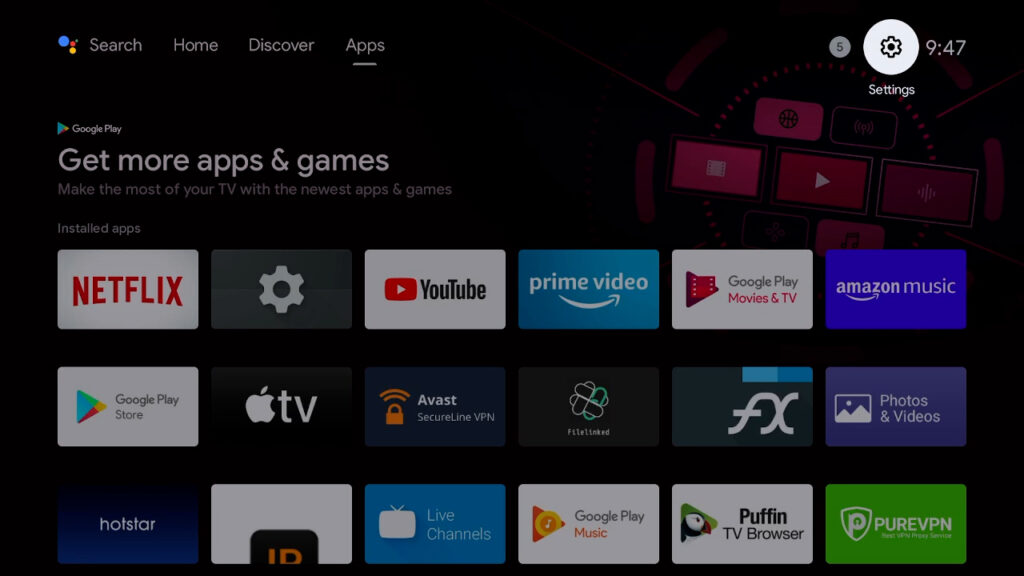
In the top right of your Nvidia Shield you will notice a little gear. Click this to access the settings menu.
Step 4: Device Preferences
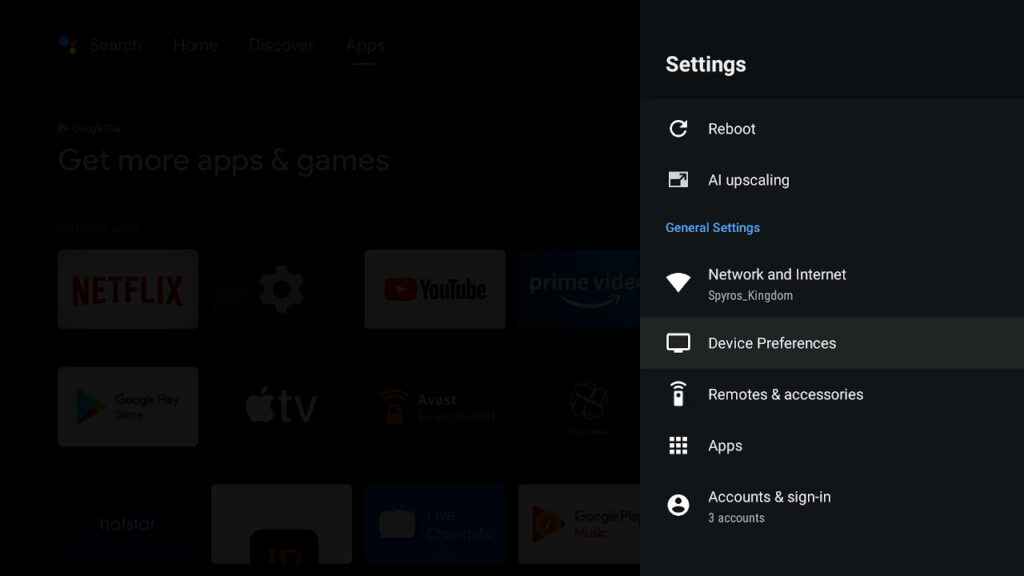
From here scroll down until you reach device preferences. This menu will allow us to access developers mode on our Nvidia Shield.
Step 5: About Section
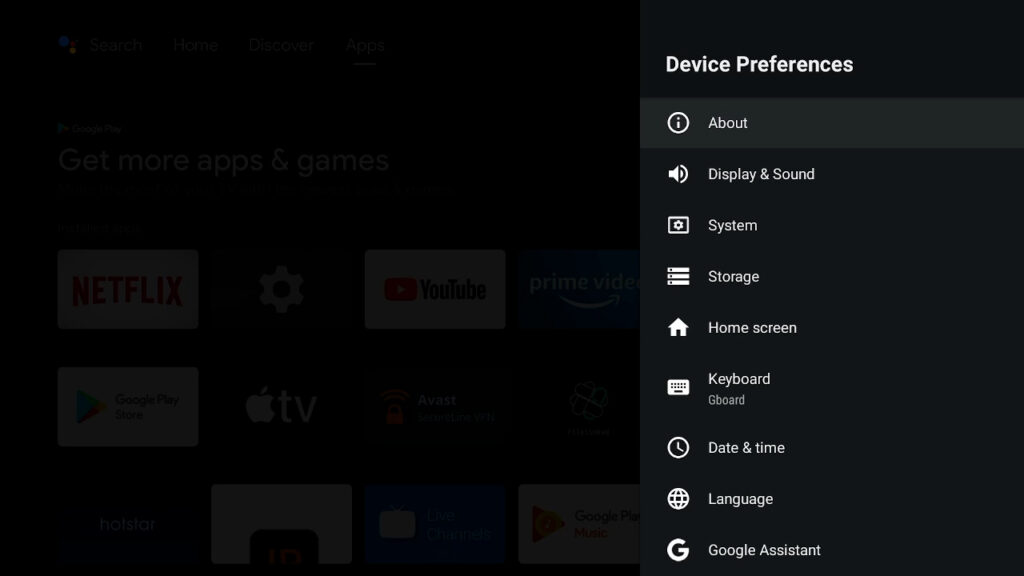
At the very top you will see the “About section” Click on it.
Step 6: Enable Developer Mode
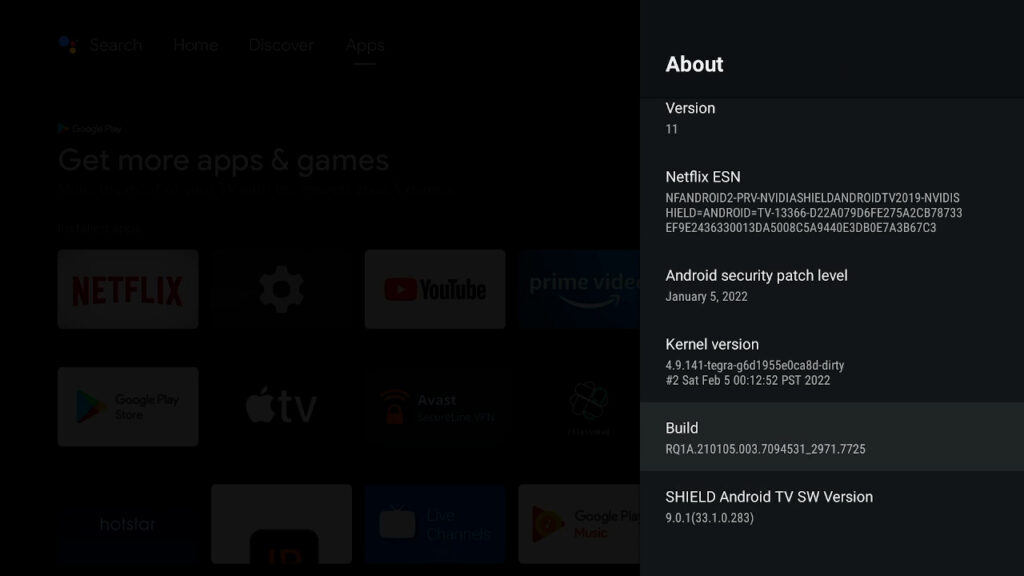
In order to enable developer mode on the Shield scroll down until you find “Build.” From here click on “build” 5-6 times until you see a pop up that says “You are now a developer.”
Step 7: Access Developer Menu
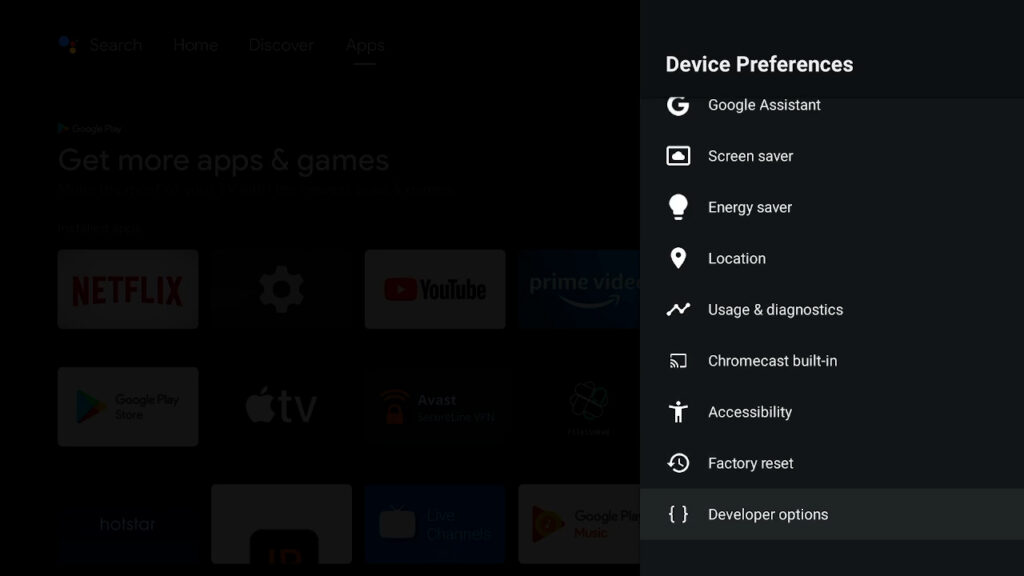
From here go back 2 screens and scroll down until you find “developers options” menu on your Nvidia Shield. Click on it to access the secret menu.
Step 8: Network Debugging
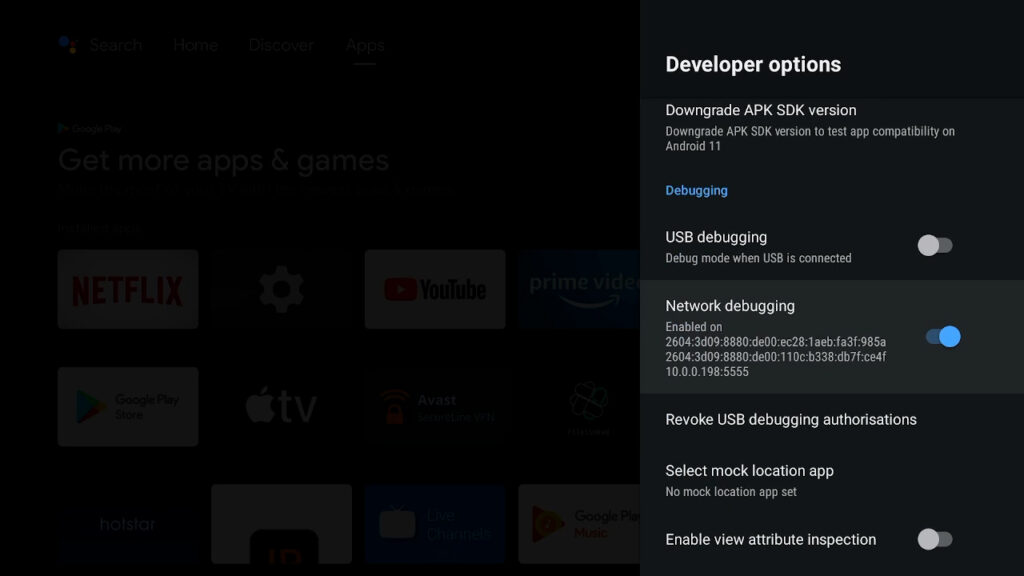
Scroll down through Developer options until you see “Network Debugging.” You must make sure that it is checked to the right and looks like it does on the screen.
Step 9: Open The Downloader App
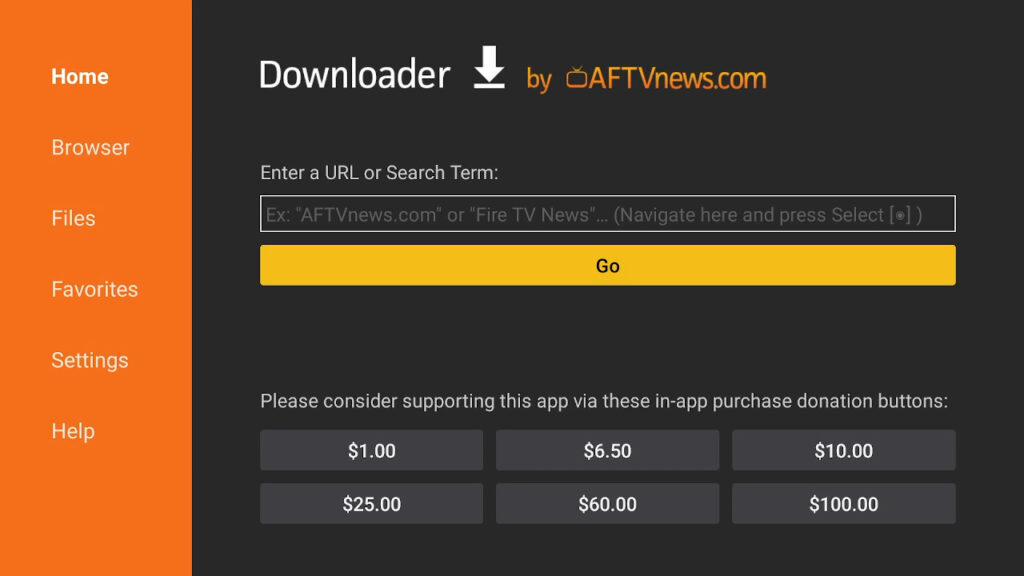
Go back to your Shield TV apps and open the Downloader app we installed earlier. If this is your first time using it be sure to install the plugin. From here click on the search bar.
Step 10: Search Downloader Short Cut Code
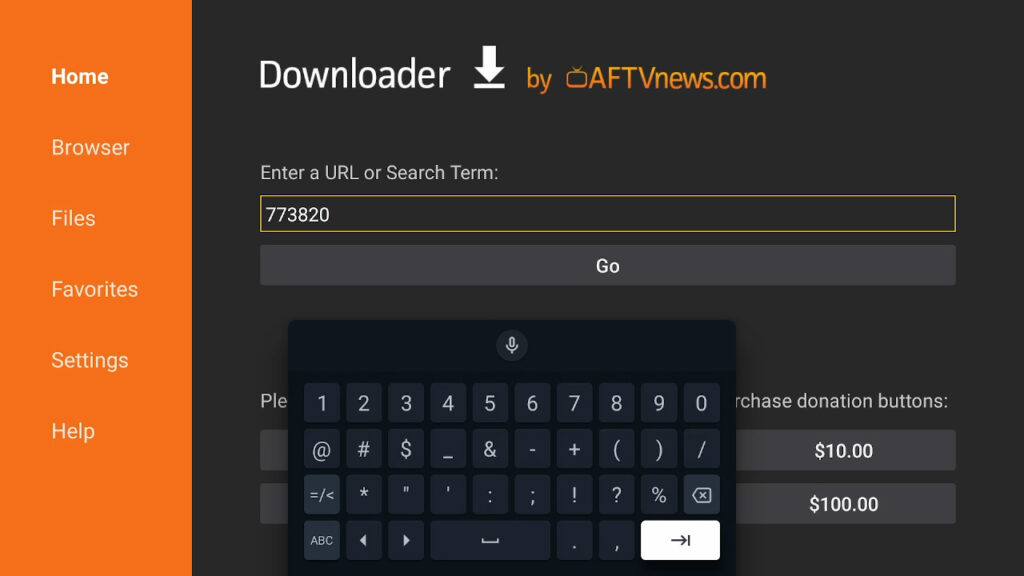
From here we want to search and type in the downloader code 773820. This is just a url shortcut that takes you directly to Upgrade Guy’s Download page.
Have you used a VPN before? A VPN helps you stay fully protected while you are online. With companies constantly tracking what you do including your Internet Service Provider, it is now more important than ever to secure your connection. Click the banner below for the BEST VPN for Nvidia Shield!

Step 11: Install Launcher Files
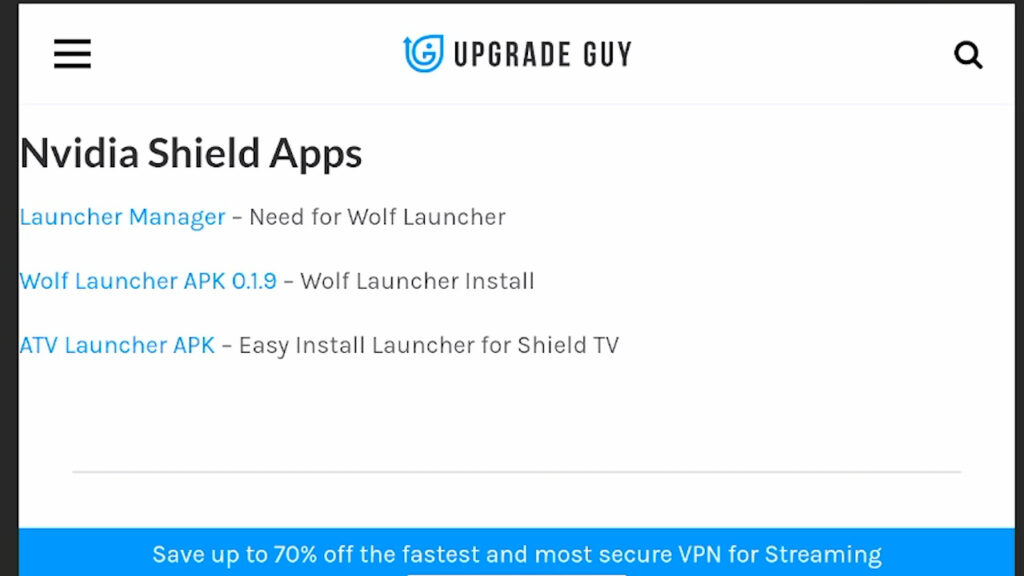
There are a few different install options. ATV launcher can be installed and used just by itself. For wolf Launcher you must install the “wolf launcher apk” and “Launcher Manager.” To install simply click on the blue wording, this will automatically prompt an install for your Nvidia Shield tv pro.
Step 12: Access Launcher Manager
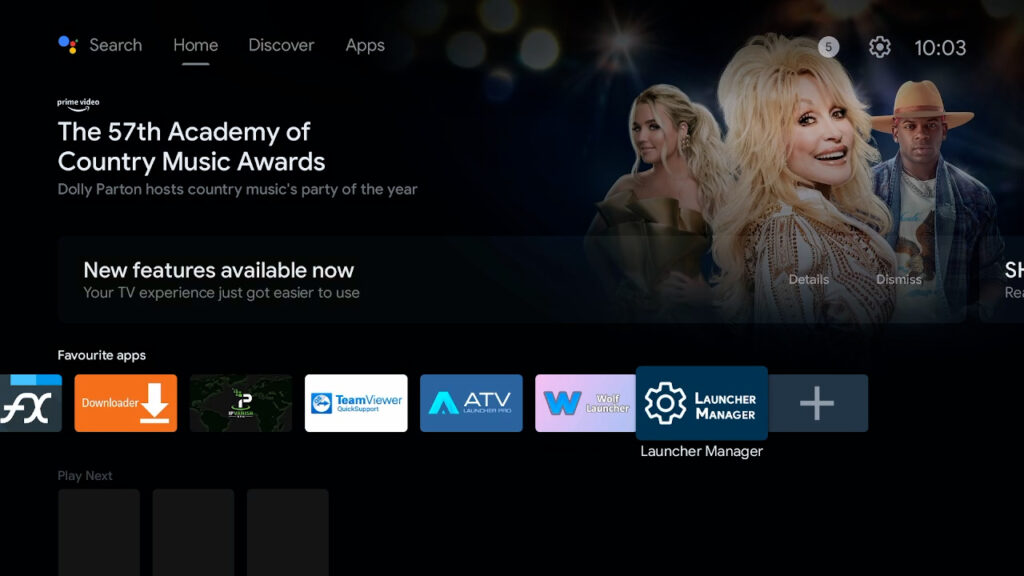
To use Wolf Launcher on your Nvidia Shield you must first open Launcher Manager. This will allow the launcher to be used when the device is booted up as well.
Step 13: Enable Custom Launcher
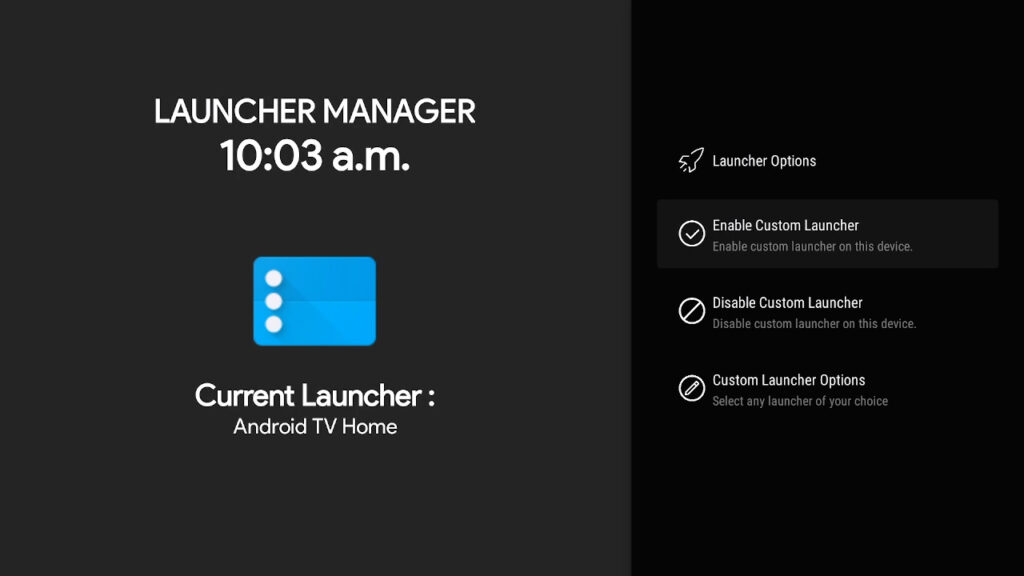
When inside the Launcher manage click “Enable custom launcher” this will allow us to use the Wolf launcher now.
Step 14: Enjoy!!!
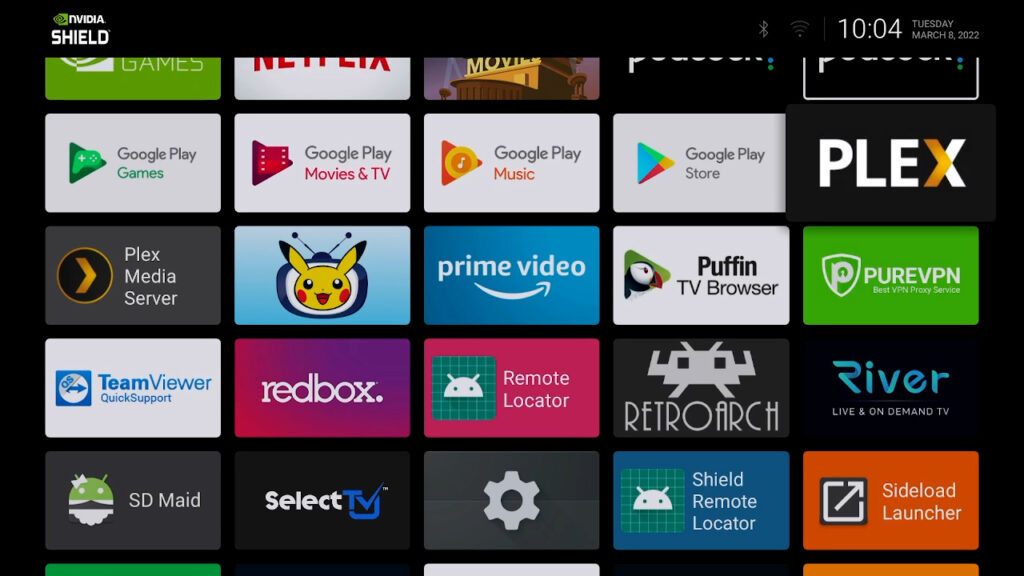
Open Wolf launcher and you can start using it right away! This launcher is very simple and easy to use. In order to stop using it simply press the home button twice on your remote. You can disable the launcher in Launch manage.
Thank you for checking out this article to help you get started with the Launcher for Nvidia Shield. Don’t forget to check out our social medias and support group in order to stay up to date!
Disclaimer: Upgrade guy has no Affiliation with any other the applications discussed in our articles, videos or products. We do not condone the infringement of copyrighted material. Upgrade Guy does not verify if applications carry the needed licensing for the media that is accessed. If you feel like anything we have posted violates copyright laws, feel free to contact us so we can remove any issues.
There are affiliate links imbedded throughout this article. Purchasing through these links does nothing but supports us and costs no extra money for the buyer. We get a small kick back for your purchase.