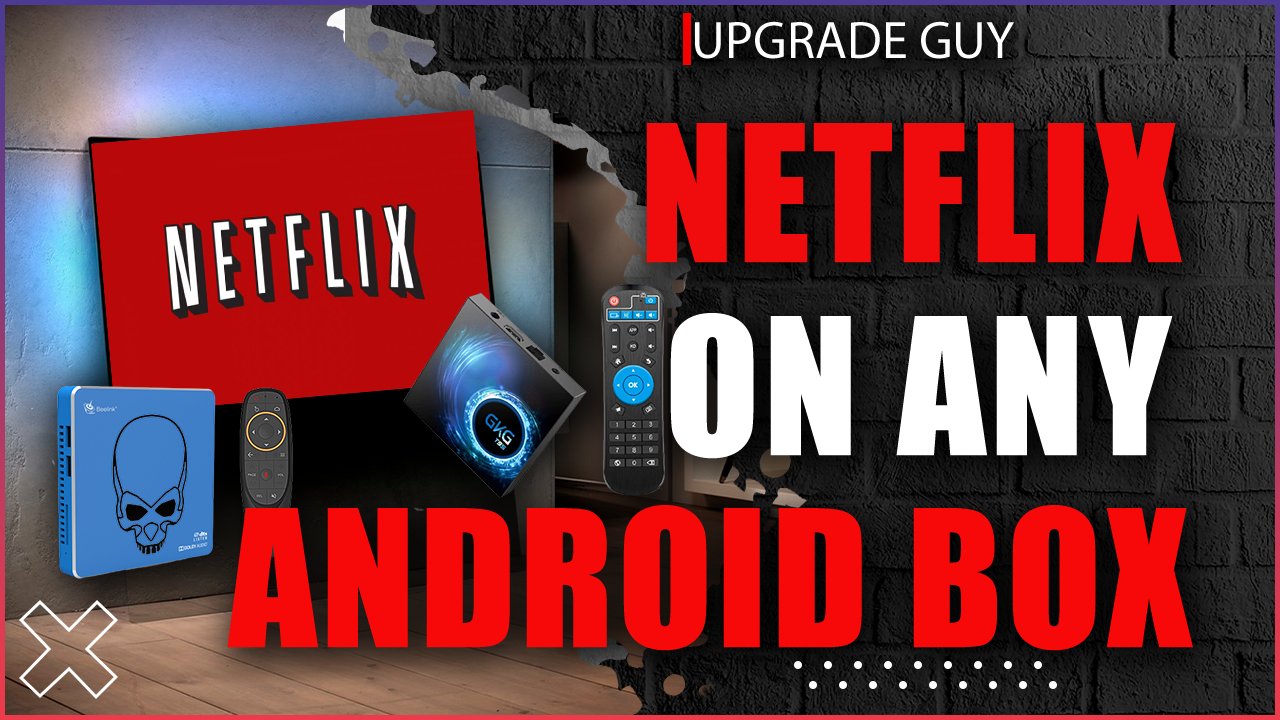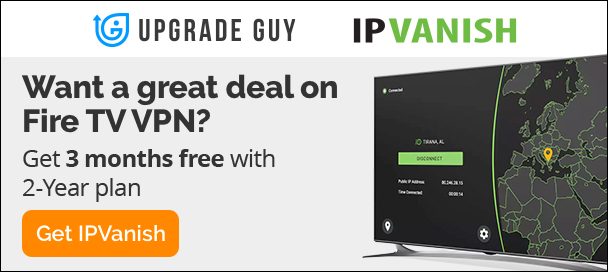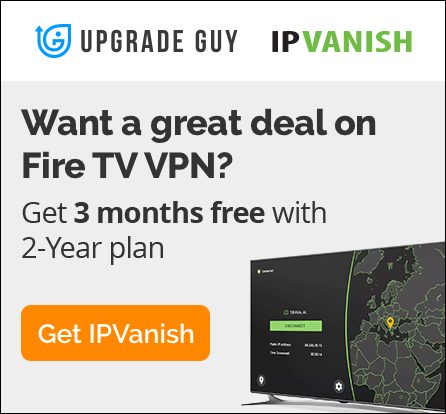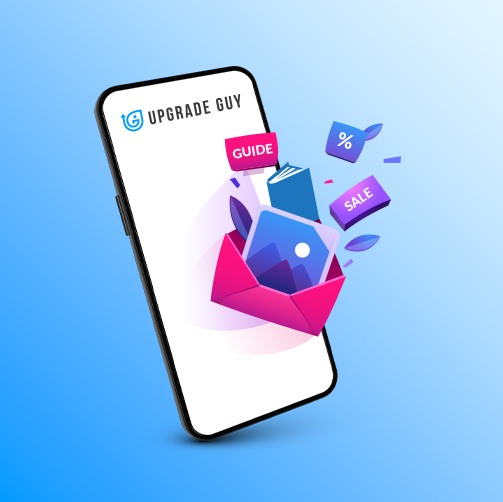How To Put Netflix On a Android Box (Disney plus, Prime)
Unfortunately for a lot of android box users, the official version of Netflix is not compatible with the majority of these devices. This is due to the devices running off of a mobile version of the android operating system. Now, although it can be frustrating, there is still a way that you can get a working version of Netflix on your android tv box. The downside is the version of Netflix you install will not be a 1080p – HD quality, most of the streaming will be in 780p. The plus side, it is a mobile version of Netflix. This means that you can download shows on your device unlike the usual official version. So lets get into how to put Netflix on a android box!
Recommended Android boxes
T95 2/16 Android 10
Pendoo X6 Pro
Top Luxury Keyboard Remote
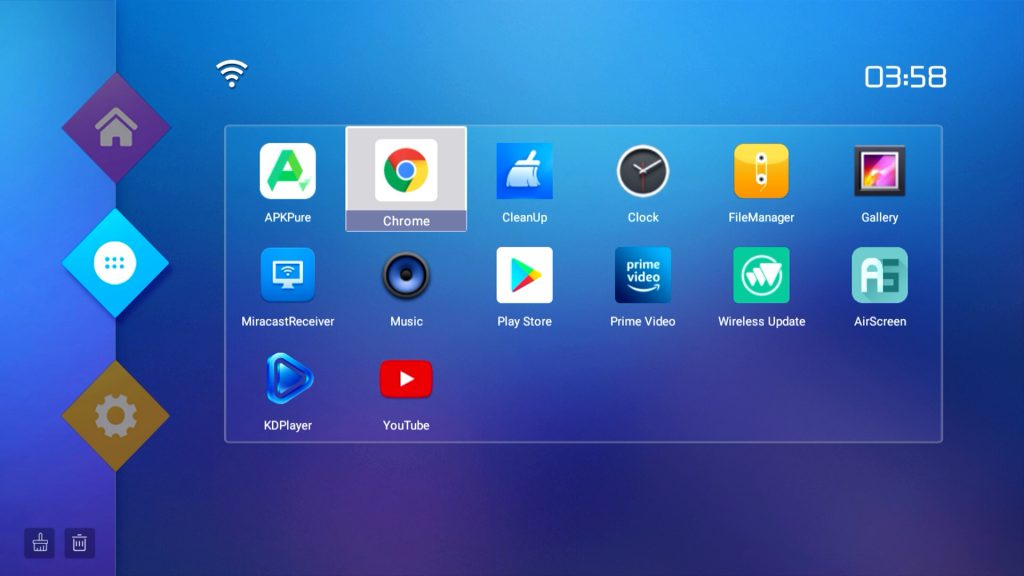
Step 1
First you need to find the browser on your device. This is usually in the form of Google Chrome. Click on the browser and open it up to complete step one! If your device does not have a default browser, go to the play store (app store). From here you can search up other browsers such as Puffin or Firefox.
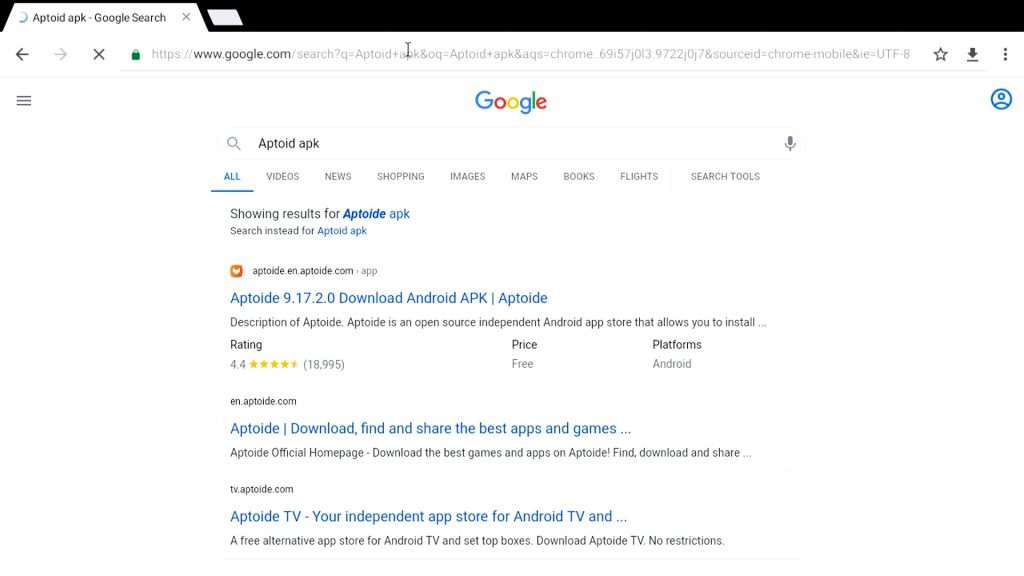
Step 2
Go to google and type in “Aptoide Apk” this is the android version of the Aptoide store. Aptoide is just a third party app store, it has application that can not be added to the official google play store. The great part is that it has versions of Netflix that works on android tv box. Click on the first link in your search result.
Does Disney and Prime work on Android tv box? Yes you can use Disney plus and prime on your android tv box through Aptoide as well!
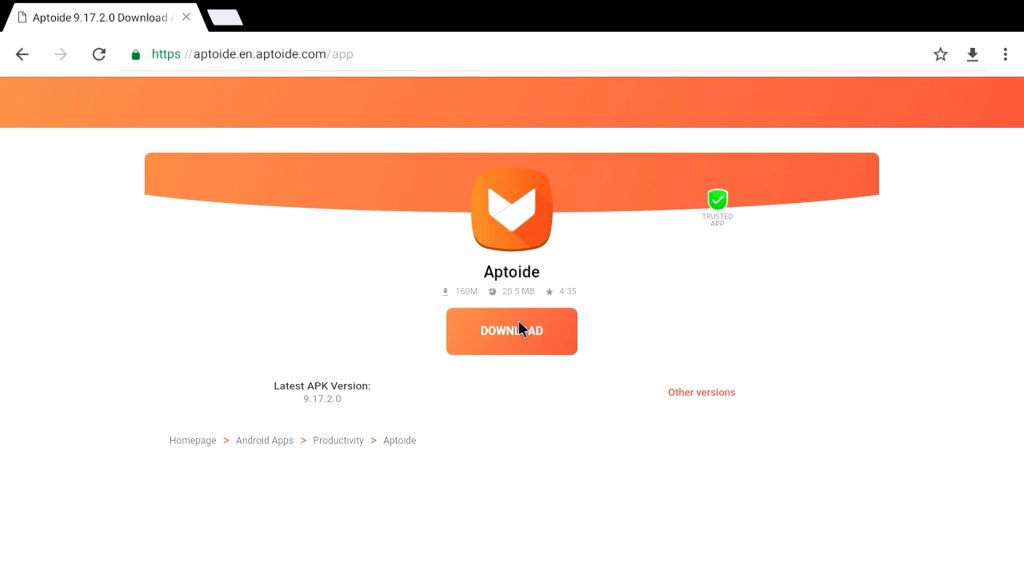
Step 3
Click on the download button inside of the website. From there you will be brought to another page. You will then have to press download one more time. Your device may prompt you to allow permissions. To do this, just press settings, and allow permissions from the browser you are using.
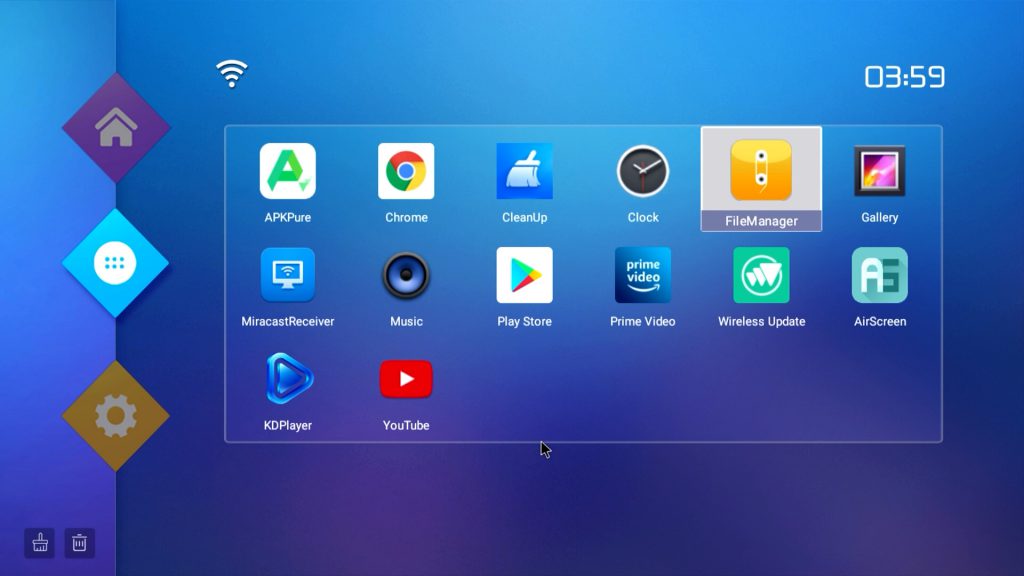
Step 4
Some devices may start installing Aptoide right away, if the is the case you can move to step __. If your Aptoide didn’t install, move back to your apps menu, from here find the “File Browser” or “File Explorer” app. click on it and open it up.
Be smart when streaming online. No matter what you do online, there is no doubt your data is always being tracked. To make sure you are always being protected online, ensure you are using a VPN service. A VPN is a cheap, effective way to protect yourself when online. Upgrade Guy has tested over 20 VPN services to hit you with my most recommended.
We suggest Pure VPN, for just 99 cents you can try it for 7 days! If you don’t like it just cancel!
Get Pure VPN HERE!!!
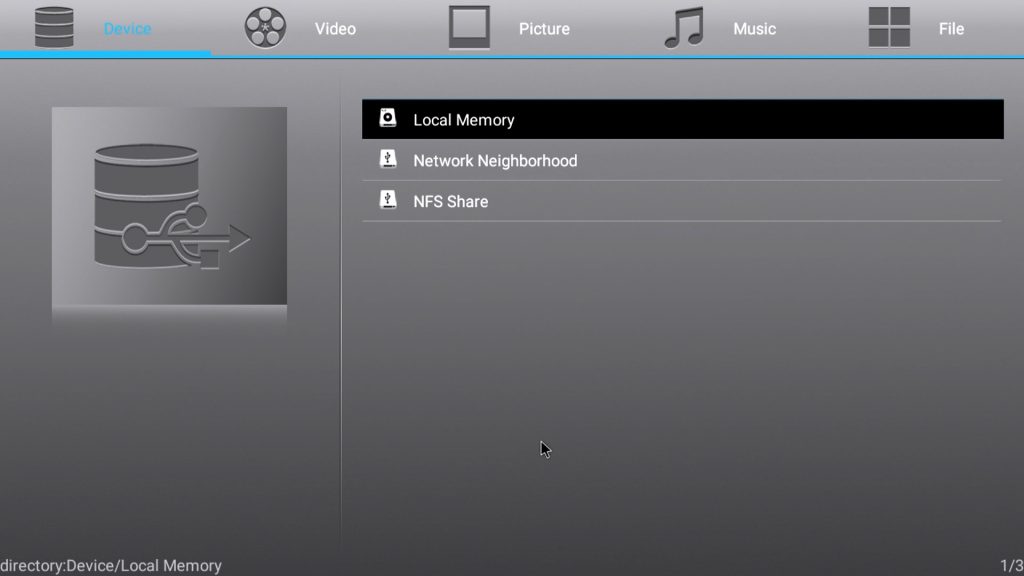
Step 5
Once inside click on Local Memory –> then scroll until you find the download folder –> Inside the download folder you will finally find the Aptoide APK file. Simply click on it and press install!!
!!STOP!! What device are you using? Keyboard remote? Does it accomplish the speeds and quality you hoped for? Linked below is Upgrade Guys recommended products!
Nvidia Shield Pro
Pendoo X6 Pro
Firestick 4K
Luxury Keyboard Remote
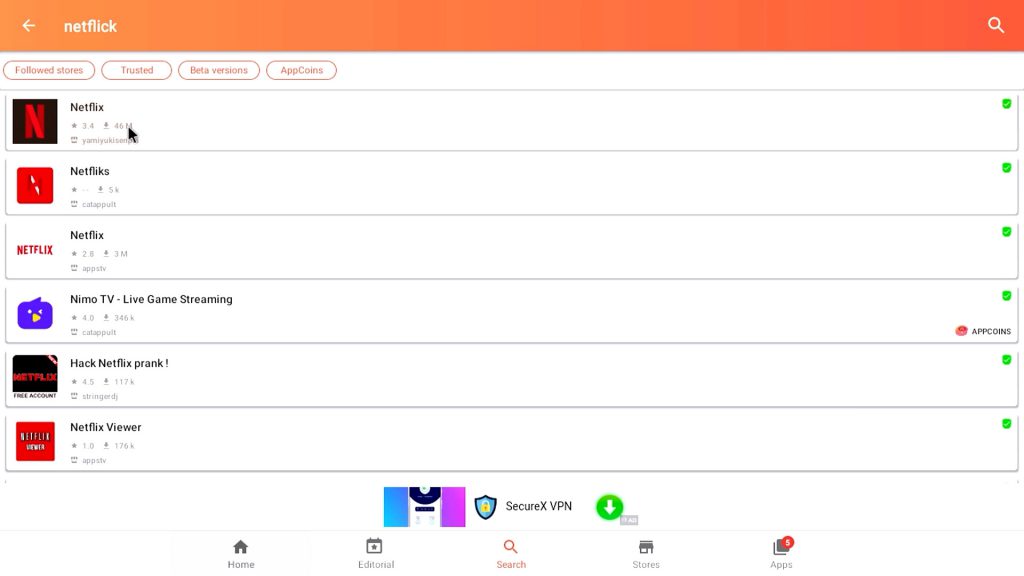
Step 6
Now that you have the Aptoide store installed, it is time to finally install Netflix, Disney plus or Prime. Full disclosure, this method has worked for me on 90% of devices. However, I can not guarantee that this will work on your system. Once inside of the Aptoide store, go to the search bar and look up the application you would like. I suggest clicking on the first one on the list.
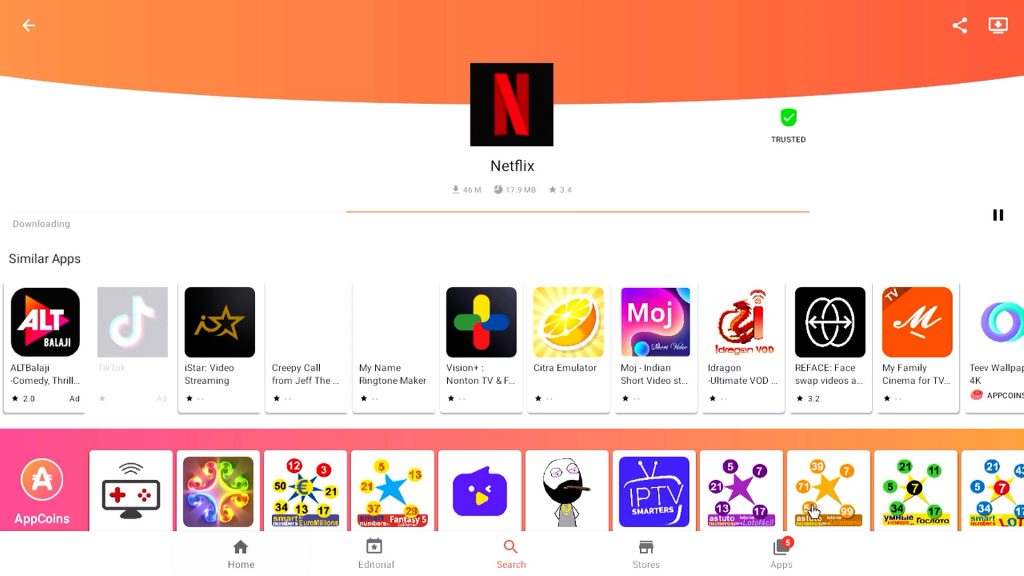
Step 7
Once you are inside simply click install. You may have to allow permissions one more time if it asks. Other than that it should just take a few seconds to install!
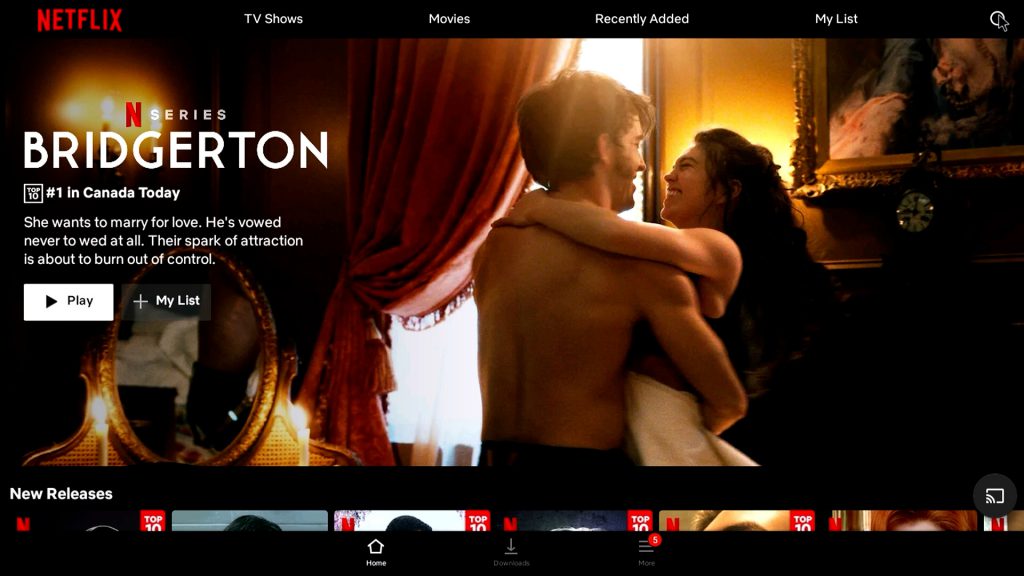
Step 8
Sit back and enjoy. The version of Netflix you installed on your Android tv box is actually a mobile version. This means you can download episodes for later use, if you will be somewhere without internet. If you are going camping or taking a motor home somewhere, this is a useful hack you may want.
Thanks for checking out our how to article on putting Netflix on any android tv box.
You can check out the full walkthrough video below.
Don’t forget to Subscribe to Upgrade Guy’s YouTube channel and Join our Android box + Firestick Support group
YouTube channel HERE
Facebook Support Group HERE
Legal Disclaimer: Upgrade guy has no Affiliation with any other the applications discussed in our articles, videos or products. We do not condone the infringement of copyrighted material. Upgrade Guy does not verify if applications carry the needed licensing for the media that is accessed. If you feel like anything we have posted violates copyright laws, feel free to contact us so we can remove any issues.
There are affiliate links imbedded throughout this article. Purchasing through these links does nothing but supports us and costs no extra money for the buyer.