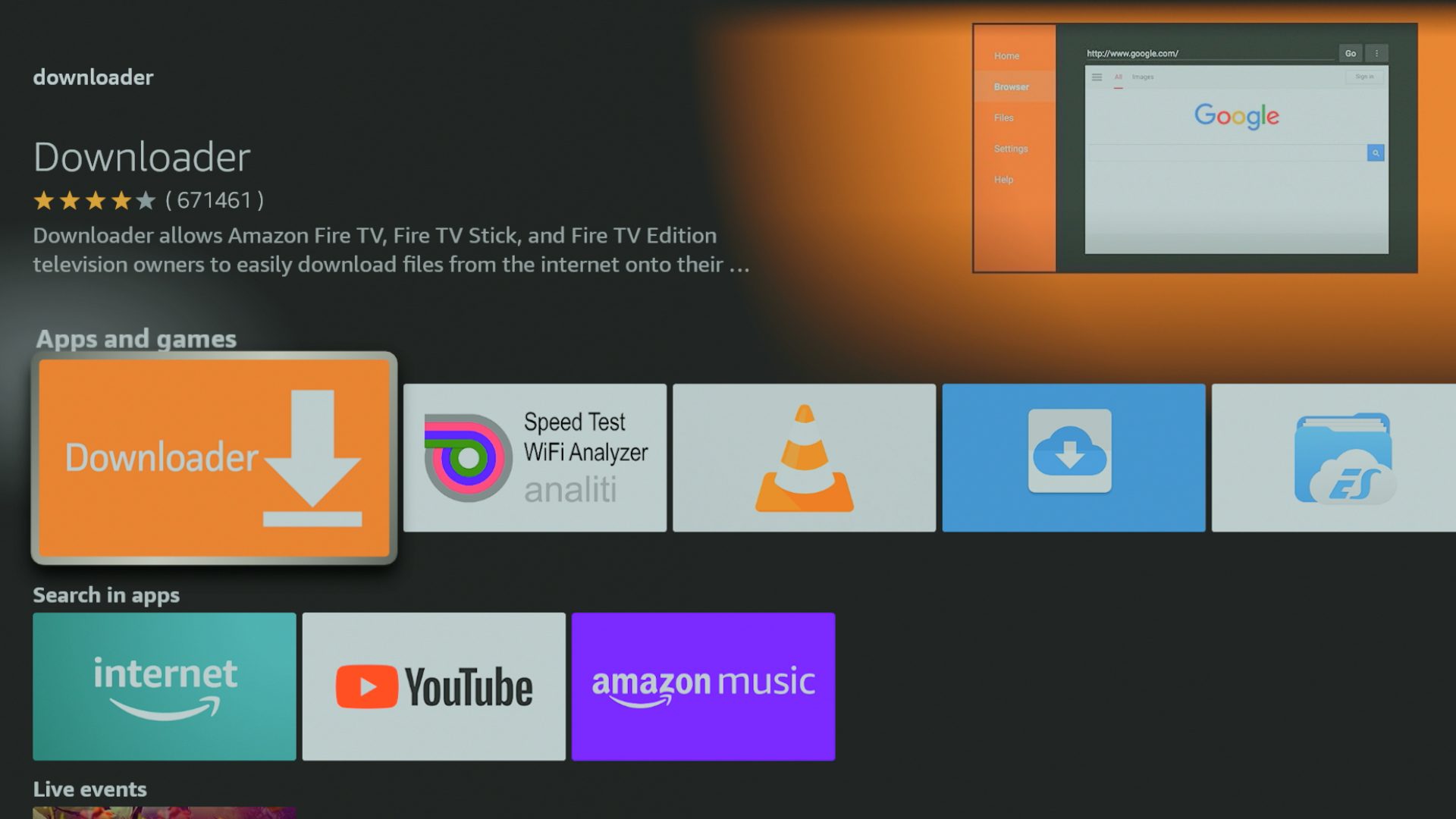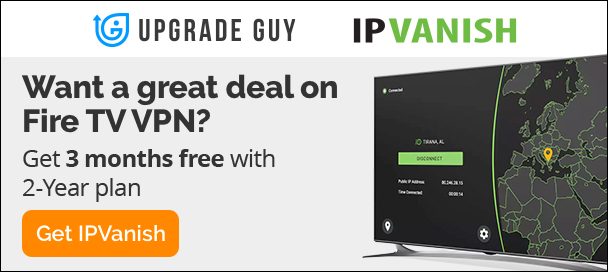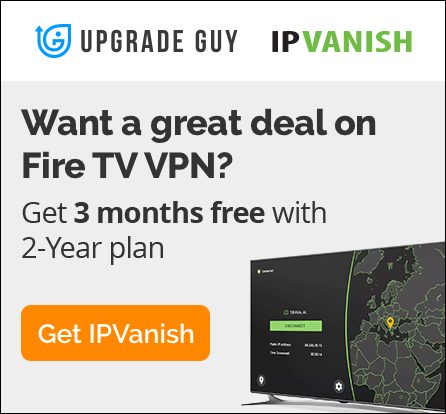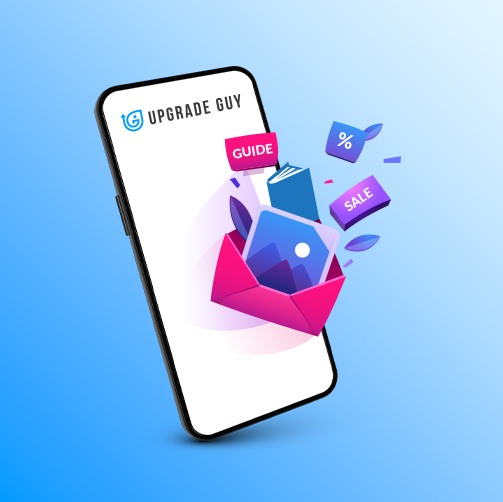How to use Downloader on Firestick and Fire TV OS Devices
What is Downloader?
Downloader is a browser application created by AFTV News. Unlike other browsers, Downloader allows users to quickly download and install APK (Android apps) In seconds. It essentially removes the middle man when installing third party apps on Fire tv devices. Down below we will go over a few different ways you can use downloader. So lets go over how to use Downloader on Firestick.
Accessing Downloader
Since downloader is an official app it can be found directly in the Amazon app store. Look out for the bright orange application when searching.

Now that you have the app installed we need to access developers options on our device. To do this head to settings > My Fire TV > About

In the About section hover over your device. In this case, it is the Amazon Fire TV cube I am on. Yours may say Firestick, Fire tv or other. Click on this 5 times until it says you are a developer.

Now that you are a developer, click the back button once to head back to the My Fire TV first menu. You will now see developers options is there. Click on it and inside you will see two options – ADB Debugging and Install unknown apps.

Click on install unknown apps. Inside you will see the Downloader app you previously installed. Make sure it is turned ON inside of this setting. This means you can now install third party apps inside downloader.

Now let’s get started using downloader. Inside you will see a few options. The main are you will use is the home section. Here is a url entry bar where you can get to any website. Feel free to use any site you trust the hosts apk downloads. In this case we will use my Downloader code to access upgradeguy.com/downloads.

the code for my site is 773820. A downloader code is simply a URL shortcut that takes you directly to the website it is linked too. Now that we are on my Downloader page let’s install an APK.

Scroll down and select Kodi 20.4 from the menu, We want the 32BIT version. Clicking on the link will bring you to the Download page. Scroll down and press the BIG GREY download button.

Now the APK file will automatically download and also prompt the install of the app. You can now click install and enjoy the app. Simple and easy like it should be.
If you enjoy simple tutorials like this, make sure you check out our other learning pages. We have information for beginner and advanced users alike.