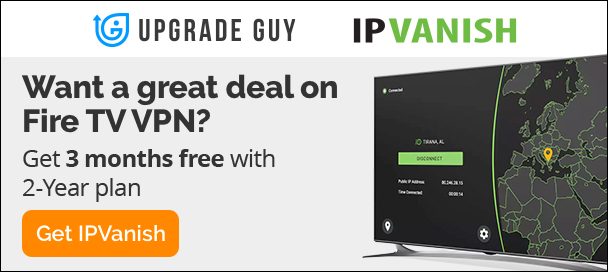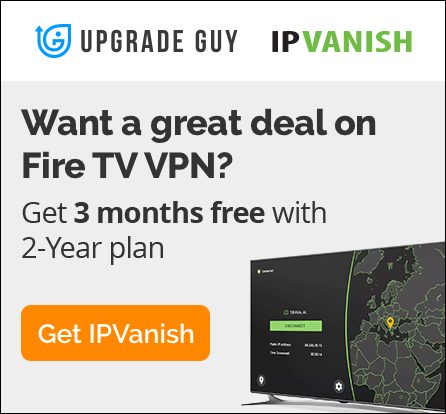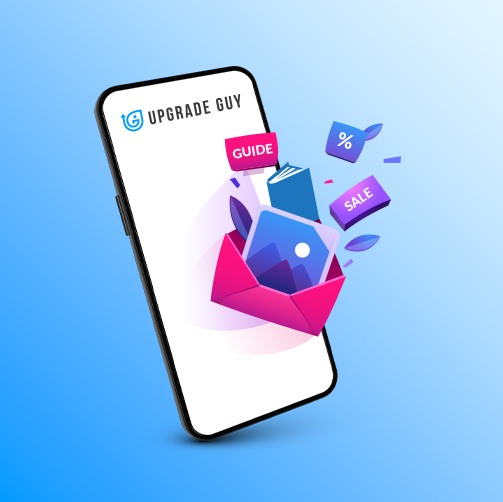Is Kodi illegal to use on your Firestick in 2024? – A Kodi 20.4 Nexus Guide
In the world of streaming and media consumption, Kodi stands out as a versatile, powerful, and highly customizable media player. When installed on an Amazon Firestick, Kodi unlocks a new world of entertainment possibilities, from managing your digital media files to streaming live sports, TV shows, and movies. However, the legality of using Kodi on a Firestick is a hot topic that many users and potential users ponder. This comprehensive guide aims to clarify the legal aspects, provide step-by-step installation instructions, and ensure you’re well-informed about safely and legally enjoying Kodi on your Firestick.
What is Kodi?
Before diving into the specifics of using Kodi on a Firestick, let’s briefly understand what Kodi is. Kodi is an open-source media player developed by the XBMC Foundation. It allows users to play and view most streaming media, such as videos, music, podcasts, and videos from the internet, as well as all common digital media files from local and network storage media.
The Legality of Kodi on Firestick
The burning question for many is: “Is using Kodi on my Firestick legal?” The straightforward answer is yes, Kodi itself is completely legal. Being an open-source media player, Kodi is legally available for download and installation. However, the legal concerns arise based on how you use Kodi. The platform allows for the installation of various add-ons, some of which may provide access to copyrighted content without permission. It’s these add-ons, not Kodi itself, that may cross the line into illegal territory.
With all that being said, depending on the country you live in there is very little much that can be done to Kodi users. I always suggest using a VPN while accessing Kodi. This way your digital location is always protected.

Staying on the Right Side of the Law
To ensure you’re using Kodi legally:
- Only use official Kodi add-ons.
- Avoid third-party add-ons that offer pirated content.
- Be mindful of copyright laws in your country, as accessing copyrighted material without permission is illegal in many jurisdictions.
Installing Kodi on Your Firestick
Step 1: Allow Apps from Unknown Sources
- Navigate to the Settings on your Firestick.
- Select “My Fire TV” and go to “Developer options.”
- Turn on “Apps from Unknown Sources.”
Step 2: Download and Install the Downloader App
- Go back to the Firestick home screen.
- Use the search function to find the “Downloader” app.
- Download and install the Downloader app.
Step 3: Download and Install Kodi
- Open the Downloader app.
- Enter the URL https://upgradeguy.com/downloads/
- Scroll down and find Kodi 20.4 32 BIT
- Once downloaded, install Kodi on your Firestick.
- After installation, open Kodi to ensure it runs correctly.
Maximizing Your Kodi Experience
With Kodi installed, you’re ready to dive into endless entertainment options. Here are a few tips to get the most out of Kodi on your Firestick:
- Explore Official Add-ons: Kodi has a vast library of official add-ons that provide access to legal streaming services, live TV, music, and more.
- Customize with Skins: Change the look and feel of Kodi with different skins available in the settings.
- Organize Your Media: Use Kodi to manage your personal library of videos, photos, and music, making it easy to access your favorite content.