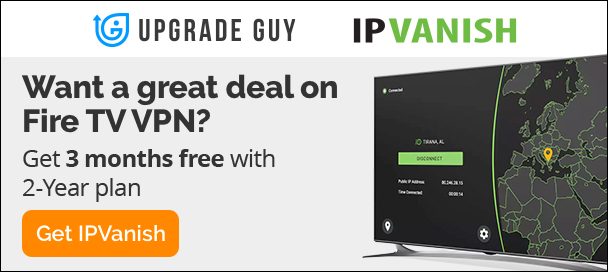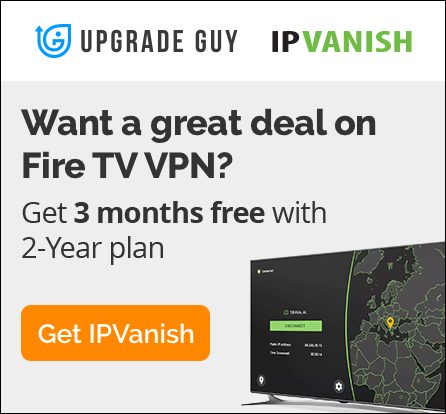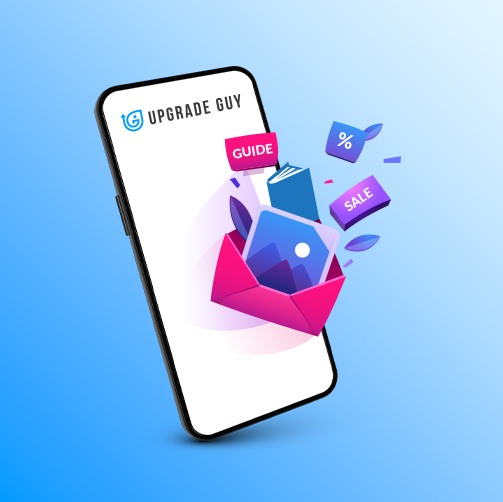Ultimate Kodi 20.4 Install Guide on ANY Fire TV Stick 2024
Installing Kodi on your Amazon Fire TV Stick can significantly enhance your streaming experience by providing access to a vast library of content from around the world. Kodi, a free and open-source media player software application developed by the XBMC Foundation, is highly customizable and supports a wide range of multimedia formats. With the release of Kodi 20.4 Nexus, users can enjoy improved functionality, enhanced user interface, and new features that make streaming more enjoyable than ever before. This detailed guide will walk you through the steps to install Kodi 20.4 Nexus on your Fire TV Stick, using the resources available at UpgradeGuy.com/downloads.
When Using Kodi 20.4 Nexus
Although Kodi is an open source software I always suggest using a VPN when accessing Kodi. We have a great sponsorship with IP Vanish That offers 75% OFF and a 30 day money back guarantee through the banner or link.

Step 1: Prepare Your Fire TV Stick for Installation
Before installing Kodi, you need to configure your Fire TV Stick to allow the installation of apps from unknown sources. This is a necessary step since Kodi isn’t available directly through the Amazon Appstore.
- Turn on Your Fire TV Stick: Plug in your Fire TV Stick to your TV and power it on. Ensure it’s connected to your Wi-Fi network.
- Access Device Settings: Navigate to the home screen, select “Settings” (the gear icon), then go to “My Fire TV.”
- Enable Developer Options: In the “My Fire TV” menu, select “Developer options.”
- Allow Apps from Unknown Sources: Find the option “Apps from Unknown Sources” and turn it on. You’ll be prompted with a warning message; select “Turn On” to proceed. This allows the installation of applications not available in the Amazon Appstore, such as Kodi.
Step 2: Download Downloader App
The Downloader app is a vital tool for sideloading apps onto your Fire TV Stick. It enables you to download files from the internet directly to your device.
- Go to the Amazon Appstore: Return to your Fire TV Stick’s home screen and select the search icon.
- Search for Downloader: Type “Downloader” into the search bar and select the Downloader app when it appears in the search results.
- Install Downloader: Select “Download” or “Get” to install the Downloader app on your Fire TV Stick. Once installed, open the app.
Step 3: Download Kodi 20.4 Nexus Using Downloader
Once the download is complete, you can proceed with the installation of Kodi on your device.
- Open Downloader: Go to your apps and open the orange downloader application.
- Go to the search bar in Downloader: Go to the search bar in Downloader and type in the following URL. upgradeguy.com/downloads
- Download Kodi: Scroll down and find the Kodi 20.4 32BIT apk. Click on the link. On the next page find the big Download button. The download will automatically follow.
- Install Kodi: Kodi can now be installed by clicking the button. That is it you are good to go!
Step 5: Customize Kodi with Add-ons
Kodi’s true power lies in its add-ons, which allow you to access a wide range of streaming services, tools, and content libraries.
- Open Kodi: Launch Kodi from your Fire TV Stick.
- Explore Add-on Repository: Kodi has a built-in repository where you can find and install official add-ons. Navigate to “Add-ons” from the Kodi home screen, then select “Download” to see the available add-ons.
- Install Add-ons: Browse through the categories to find the add-ons you’re interested in. Select an add-on, then choose “Install” to add it to your Kodi setup.
Step 6: Ensure Privacy and Security
Since Kodi allows you to stream content from various sources, it’s crucial to consider your privacy and security.
- Consider a VPN: Using a VPN with Kodi can help protect your online activity from being tracked and keep your streaming private. Select a reputable VPN provider, download their app from the Amazon Appstore, and connect to a VPN server before streaming on Kodi.
- Stay Legal: Always use Kodi and its add-ons legally. Avoid any content that may be copyrighted or distributed illegally.