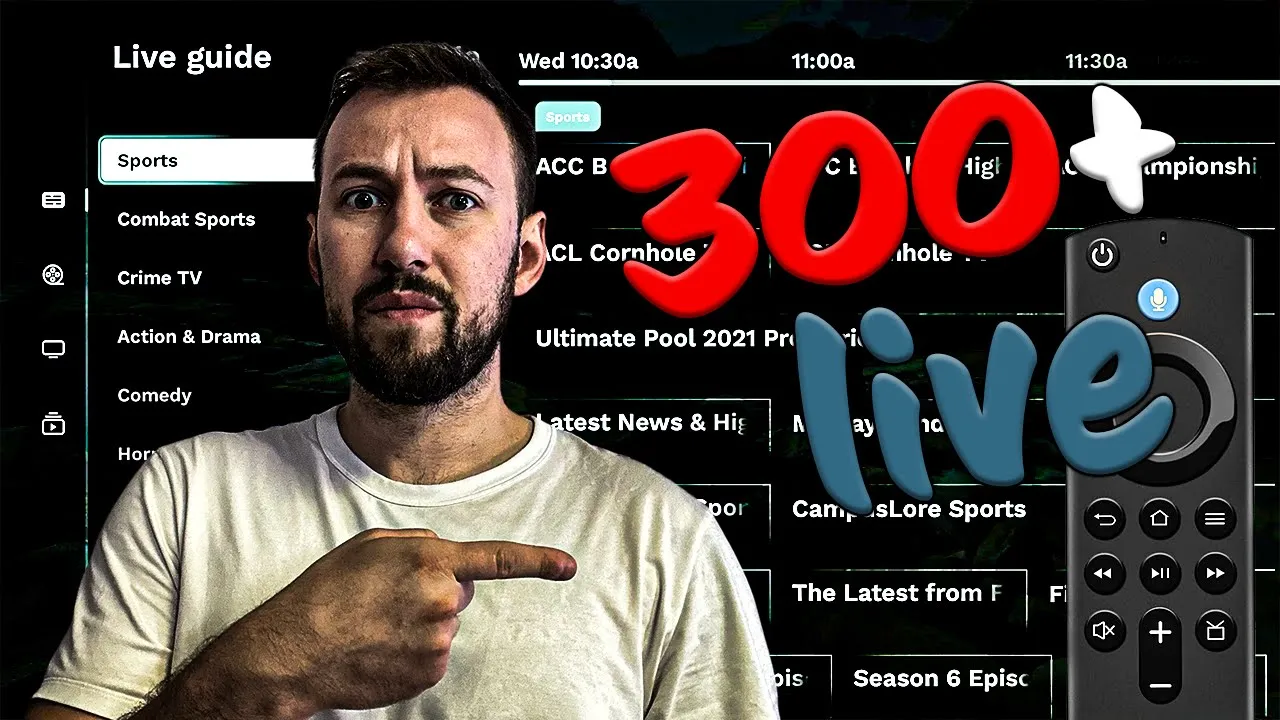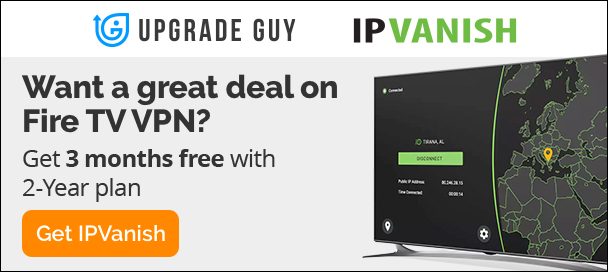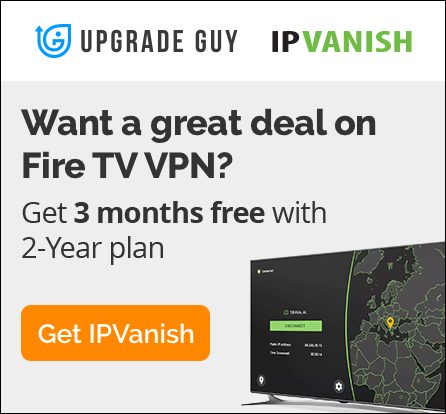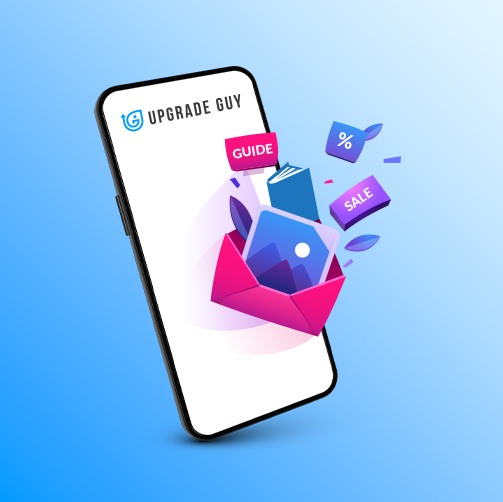Free Firestick Streaming app with over 300+ Live channels – Easy Install
Xumo Play Streaming app
Xumo Play is a streaming app owned by comcast that aims to offer a large selection of Movies, TV shows and live tv. Like all of these free applications they pay for the licensing rights by running ads during the content. Xumo can be installed on any android based device including Nvidia Shield, Android tv boxes and Fire tv sticks.
What Content is Included on Xumo
Xumo TV has a large selection of TV shows and Movies on Demand. They have also curated one of the largest selections of Live tv channels out of any of the free applications.
Live tv section contains everything from news, sports, comedy and reality tv. With numerus channels under each genre there is bound to be something for everyone.
Movies and tv shows is definitely lacking compared to some of the other streaming apps. They do still have some older budget films and tv shows, however it doesn’t quite live up to others.
How to Install Xumo Play on Firestick
There is two separate methods for installing Xumo Play on your device. Method one is quick and easy if you live in the United States. However, if you live outside of the US you will have to follow the alternative steps below.
Installing Xumo Play in the United States
Since Xumo is fully licensed in the US, you can easily install it from any app store. Both the Google Play store and the Amazon app store has Xumo play located in it. Search Xumo into the top bar and click install. That’s it! now enjoy all the great content.
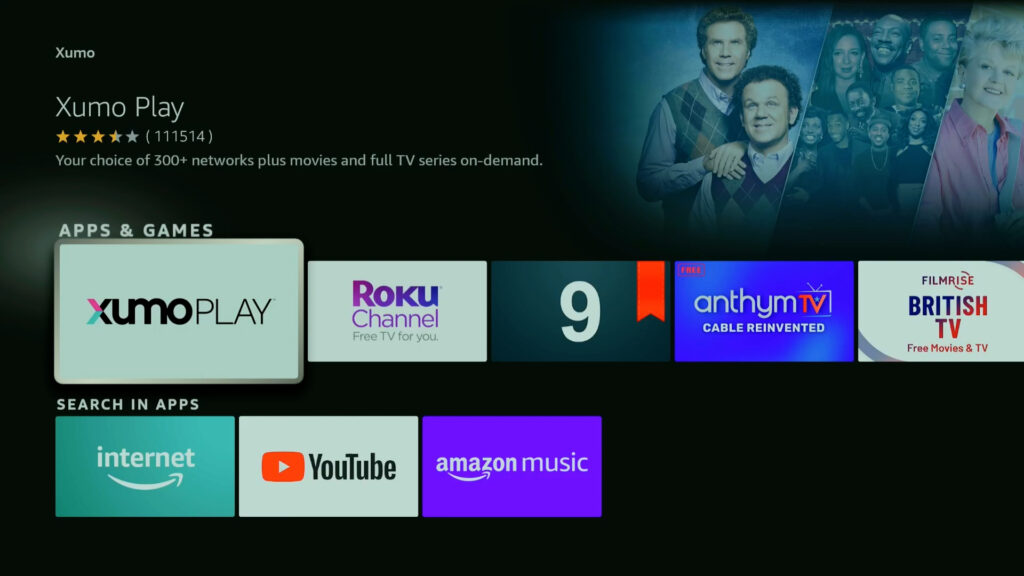
Installing Xumo Play Outside of The United States
If you are outside of the United States you still have a few options to Install and use Xumo. However there is a few extra steps to follow.
1) Access Developers options and Third party installs
Developers options allows you to install unknown source installs. This just means you can install apps outside of the official Amazon app store.
- Settings
- My Fire tv
- About
- Here click on the First option (typically the name of your device) 5-7 times until it says “you are now a developer”.
- Go back one page and you will now see Developers options
- Turn on Apps from unknown sources
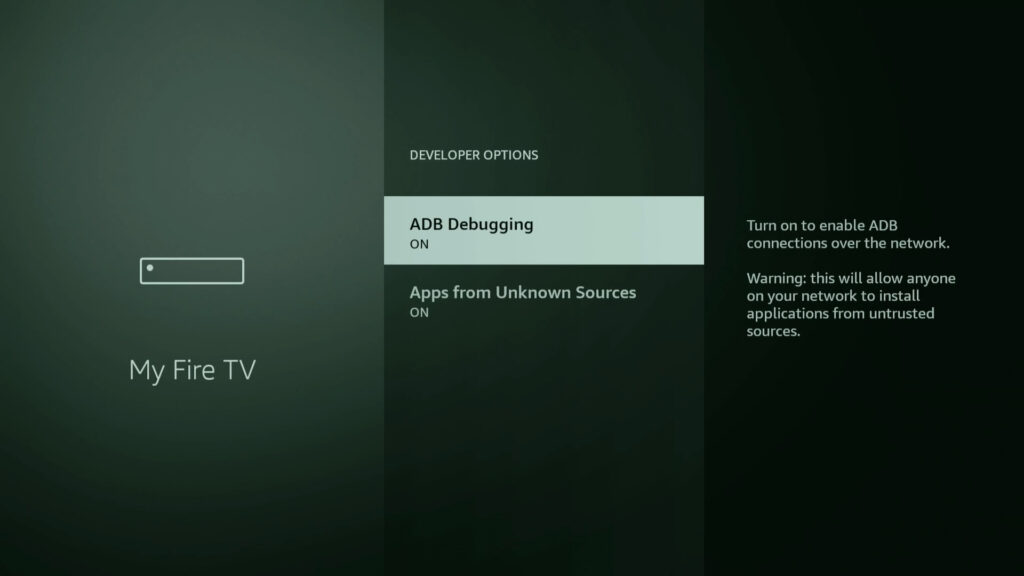
2) Install Downloader
Head over to the app store, this can be Amazon or the Google Play store. Search up Downloader, install it, open it and head to the next step.
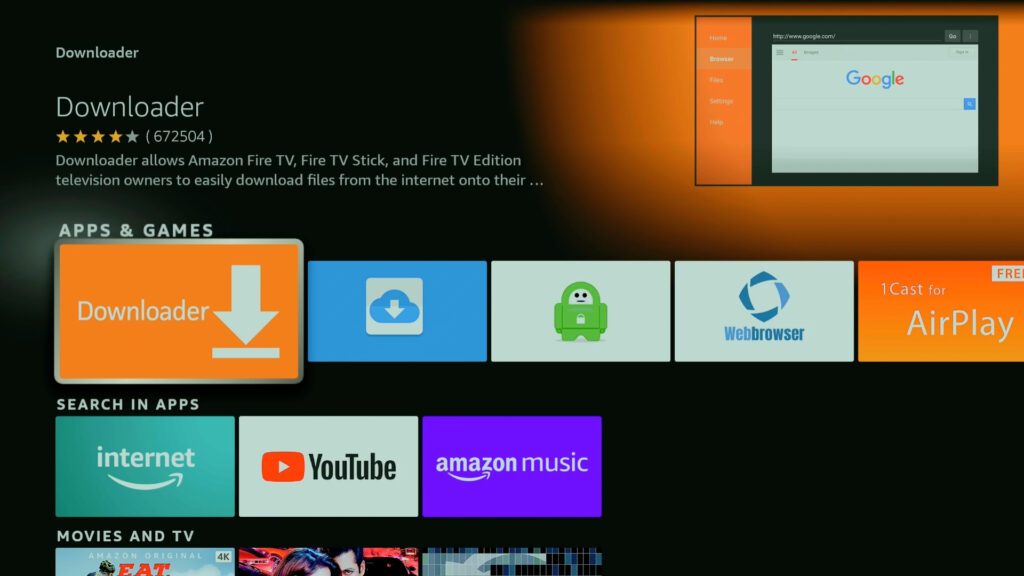
3) Use Downloader code to access UGT Downloads
In the URL search box type in the code 773820. This will bring you directly to Upgradeguy.com/Downloads If you want to quickly access our page in the future press the 3 horizontal lines at the top and “Add page to favorite’s”.
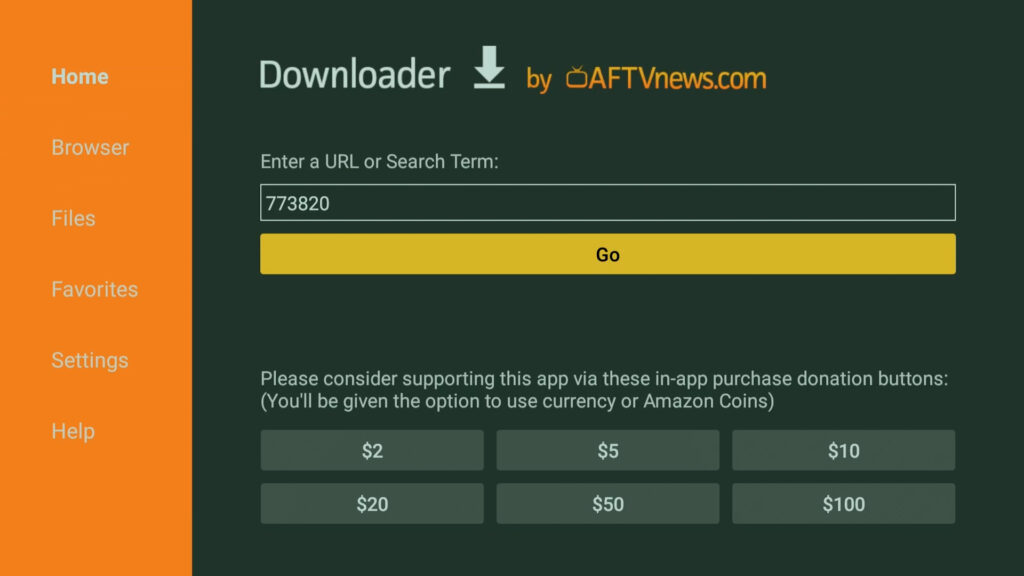
4) Install Xumo Play
Scroll down until you find Xumo Play under the Firestick app section. This will also work on Android tv devices as well.
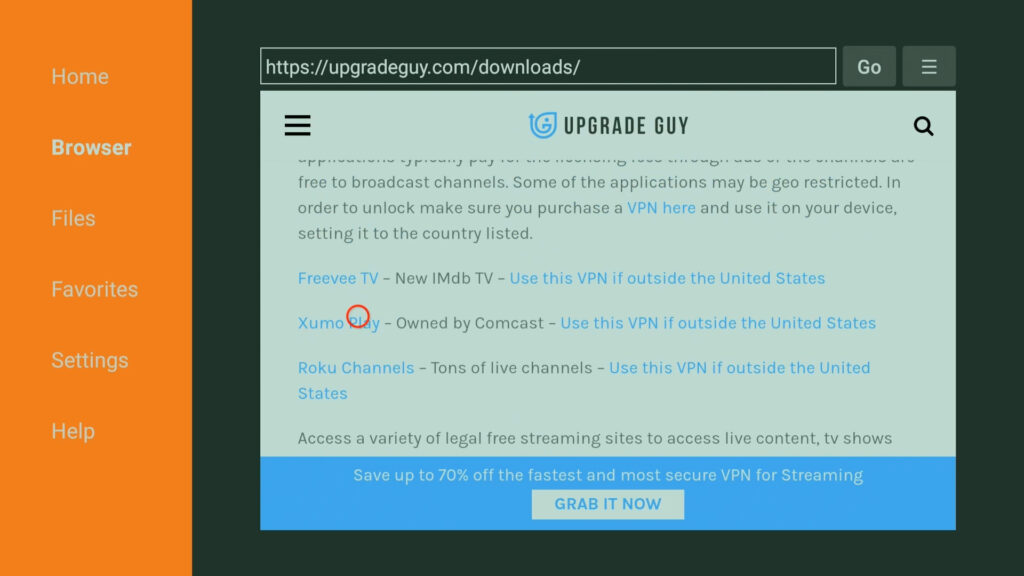
5) Click and Install
Clicking on the Xumo Play file will automatically prompt the download and install. Just be patient and click install when it pops up.
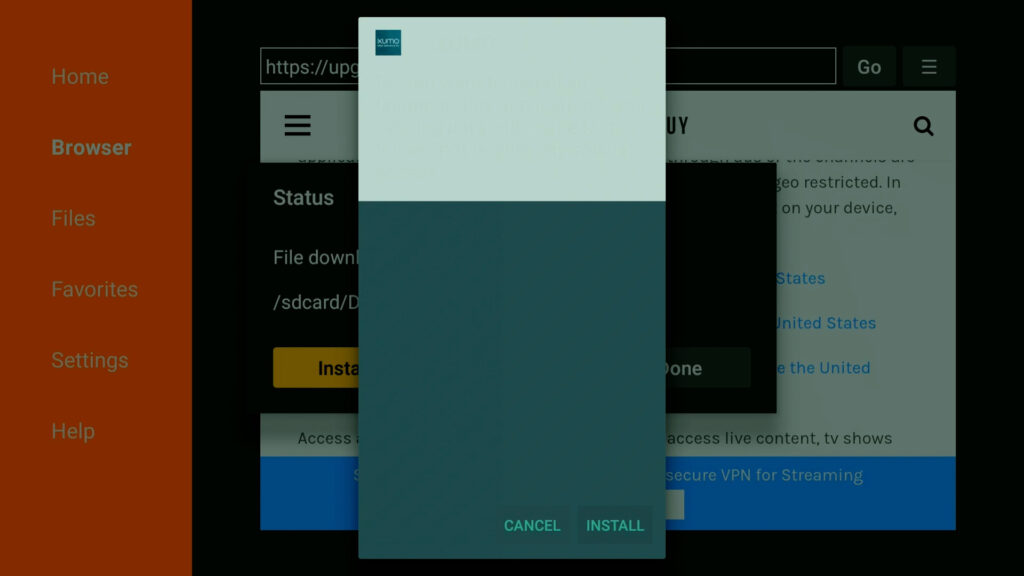
6) Set up a VPN
Head over to the app store and install Express VPN. Now if you have another VPN that will work perfectly fine as well.
If you want an exclusive deal on Express VPN including 3 months free click here. You also get a 30 day money back promise, If you don’t like it you get a full refund.
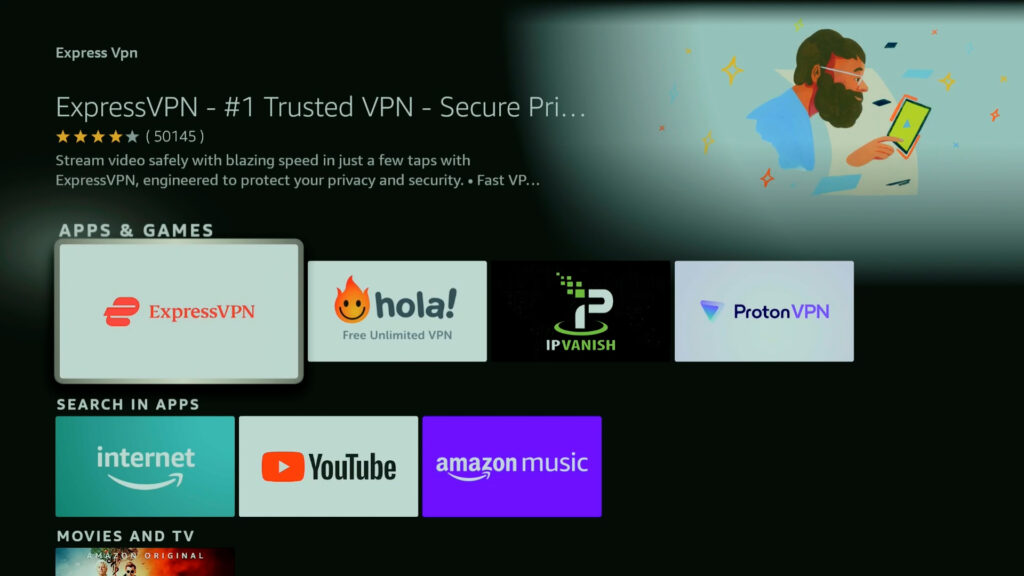
7) Set Express VPN
Now you can set your digital location to anywhere in the world. In this case we need to set it to the United States.
Once it is set we are now good to go and use Xumo Play.
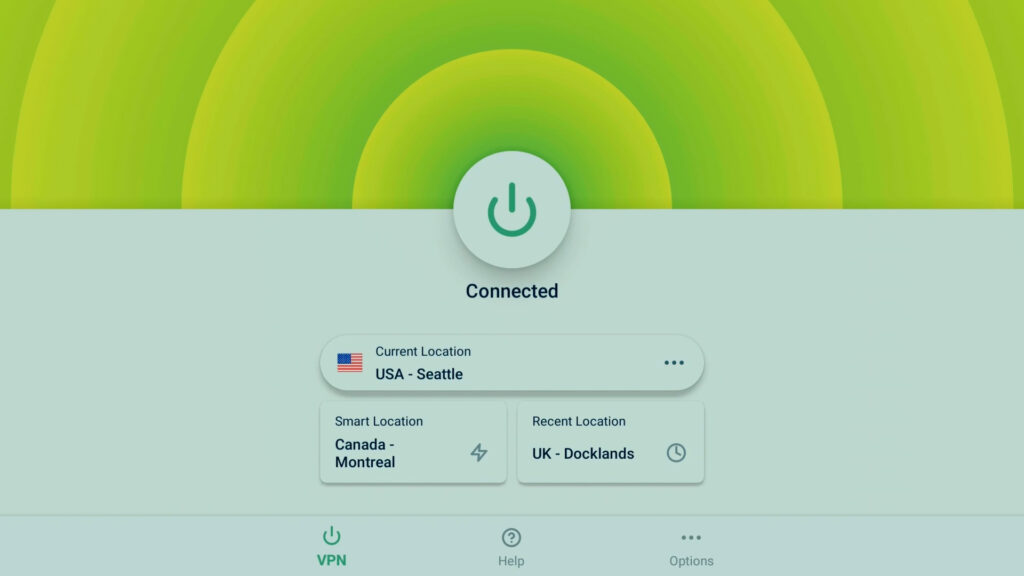
8) ALL DONE 🙂
Now when you open Xumo Play it will work. If you opened it before without changing your location it will show as blocked. Enjoy all the great content it has to offer.
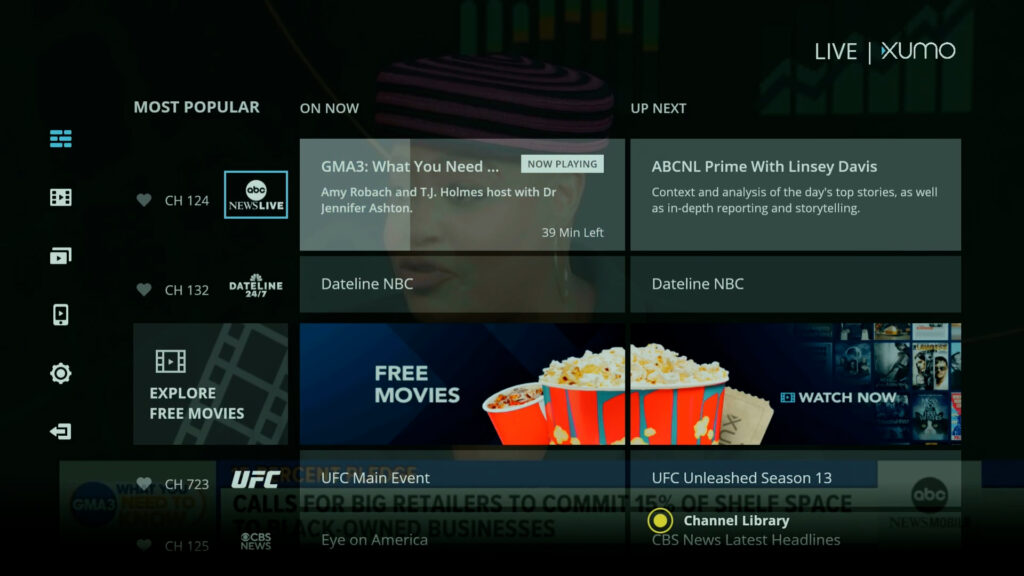
Thanks for checking out today’s article. We also have a ton of resources for your various devices in these sections of our website. You can also check out this article here on the top Fire tv secrets.