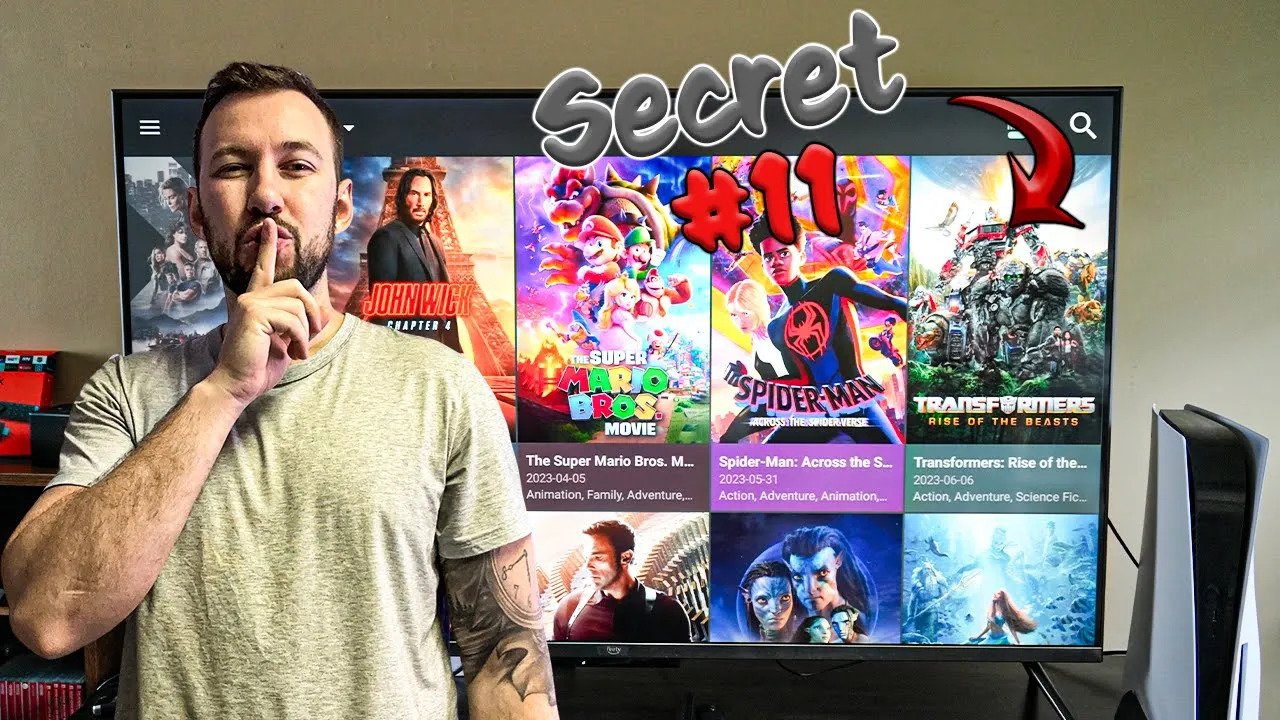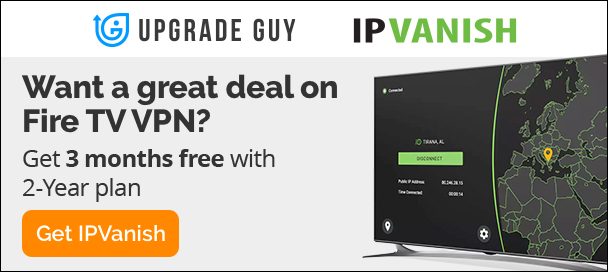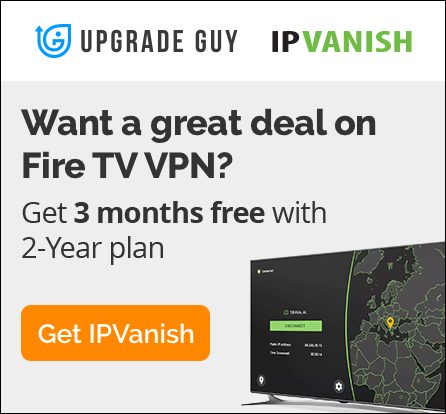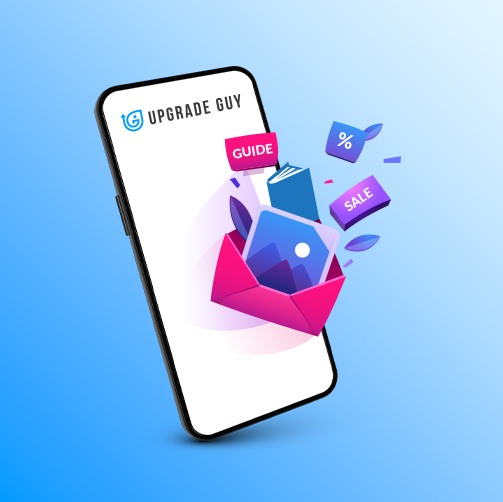Top 10 Secret Fire TV Features of 2023 you probably missed
Amazon Fire TV’s rise to the most popular Smart TV
With the release of the new 2-Series Amazon Fire tv and the Fire TV Omni Series it has become obvious that built in Fire tv OS is overtaking the Smart TV market. Even recently Panasonic has announced a new line of 4K Fire TV devices, including a 85 Inch, A first of it’s kind. These Smart TV make it unnecessary to buy a separate streaming device for your TV.
Tons To Unlock With Amazon Fire TV Devices
Most users get the bare minimum out of their streaming devices. They watch Netflix, Prime Video or another major streaming services. Today I want to break down some of the most forgotten about Fire TV features that will help you do more. These Include Free TV, Buffering hacks and Alexa Commands. I have also listed the full walkthrough video down below if you would rather watch the tips and tricks.
1. Stop Buffering On your Fire TV
Buffering is one of the biggest frustration when you are streaming on major services or third party apps. It can be caused by a number of different factors. Follow the steps down below if you are experiencing any buffering, typically these help.
- Check your Wifi strength
By Going to settings > Wifi and Network – You can check to see if you are getting full bars of Wifi. If your Wifi Signal is not full shaded in, consider moving your router closer or getting a Wifi Extender. Similairly a VPN like Express VPN can stop your Internet Provider from throttling your Internet.
- Consider a Ethernet Direct Connection.
Wifi In general is powerful enough now to typically run pretty much everything. However an Ethernet connection is always the more stable option. Consider using an Ethernet Cord and running it to your TV for consistent Internet and better speeds
2. Get rid of Fire TV advertisements
Amazon has a number of advertisements users run into on their Fire TV devices. These can be annoying and cause you to make additional purchases. Follow this to control your ads and what you are seeing on your device
- Settings > Preferences > Privacy Settings
From here you can turn off – “Interest based ads” This will stop you from seeing Amazon’s hand selected ads for yourself.
You can also Turn off and Toggle your “Devices usage Data and Collect app and over the Air data” This will stop Amazon from further tracking you.
3. Custom HDMI settings for your different HDMI Inputs on Fire TV
Since Fire TV devices have additional inputs to plug in PS5, Nvidia Shields or any other devices. You can actually customize each HDMI input to specific picture settings.
- Inputs > Hover over one of your HDMI Inputs > Hold down the 3 Line button on your Remote > Picture Settings
Now you can Customize tons of new settings for that specific HDMI port. Everything from Picture mode, Color settings and Clarity settings.
4. Unlock Developers Mode On Fire TV to Install Third Party Apps
Developers mode allows users to install third party APK that aren’t in the official app store. Recently, Amazon has hid this setting so you need to do a few steps to unlock it for your Fire TV devices
- Settings > Device and Software > About > Hover over the top Option “Typically Fire TV or Firestick or device name” > Click on it 5-7 times until it says you are a developer > Click back once > You will now see developers options
This new option will allow you to access third party installs from any other application. Make sure to check it off for downloader so you can quickly install when ready.
5. Amazon’s New Free Section on the Home screen
You may have noticed on Amazon’s main home screen there are categories. This includes short cuts to the App Store, Movies or Tv Shows. The new Category is labeled “Free” or “Free To Me” Depending on your location. This has a ton of Free content you can enjoy on your Fire TV device, No charge to you!
6. Changing Video Demo motion and Audio on Fire TV
At the top of the menu on every Fire tv device is some sort of tv show or movie ad. By default, These ads move and have audio. This can be extremely annoying every time you leave your TV. Follow the steps below to stop the movement and audio.
- Settings > Preferences > Featured Content
You can now toggle on and off the Video and Audio on the devices for the main screen.
7. Unlocking the Geo Restriction on Netflix for Any Country
Netflix and Other streaming services are typically locked to the country you are currently in. They are able to do this by scanning your IP Address which essentially lets them know your current location. This can be avoided by getting a VPN. For my Subscribers I have a 30 day free trial with 100% money back guarantee.
- Go to the App Store > Type in “Express VPN > Install >
- Sign up for an Account using this link
- Log in on your Device
- Set your location to any country
- restart Netflix and Enjoy the extra content from around the world.
8. Fire TV Free Live Channels
YES, Amazon has added even more Free content to your Fire Tv stick, Cube or Fire TV. If you head over to your add more apps (This looks like three boxes and a plus sign). Inside you will find Fire TV channels, these can be labeled such as Viral Videos, Food and cooking, gaming and so much more. Enjoy this content completely FREE. This may vary depending on what country you are in.
9. Quickly Change content from your Phone to your Fire TV
Fire TV have the ability to both Mirror content and cast content from your mobile devices. When you are inside Netflix or other official video apps, look for the cast option on your phone. Clicking this will allow you to pull up your content on your Fire tv in seconds. Nice little shortcut to remember.
10. Use Alexa on your Fire TV
Most Fire tv’s and Fire tv devices have a built in Alexa. Most users really don’t utilize the commands your Alexa can help you with. Now some people are freaked out by Alexa, however the technology is rather quite simple. Try using some of these basic commands down below next time you are in front of your Fire tv.
- Hey Alexa What’s the local weather
- Hey Alexa add Milk to my Grocery list
- Hey Alexa Go to Netflix and put it on an Adventure Film
Thanks for checking out today’s article. We also have a ton of resources for your various devices in these sections of our website. You can also check out this article here on Downloader and what to do before you use it.