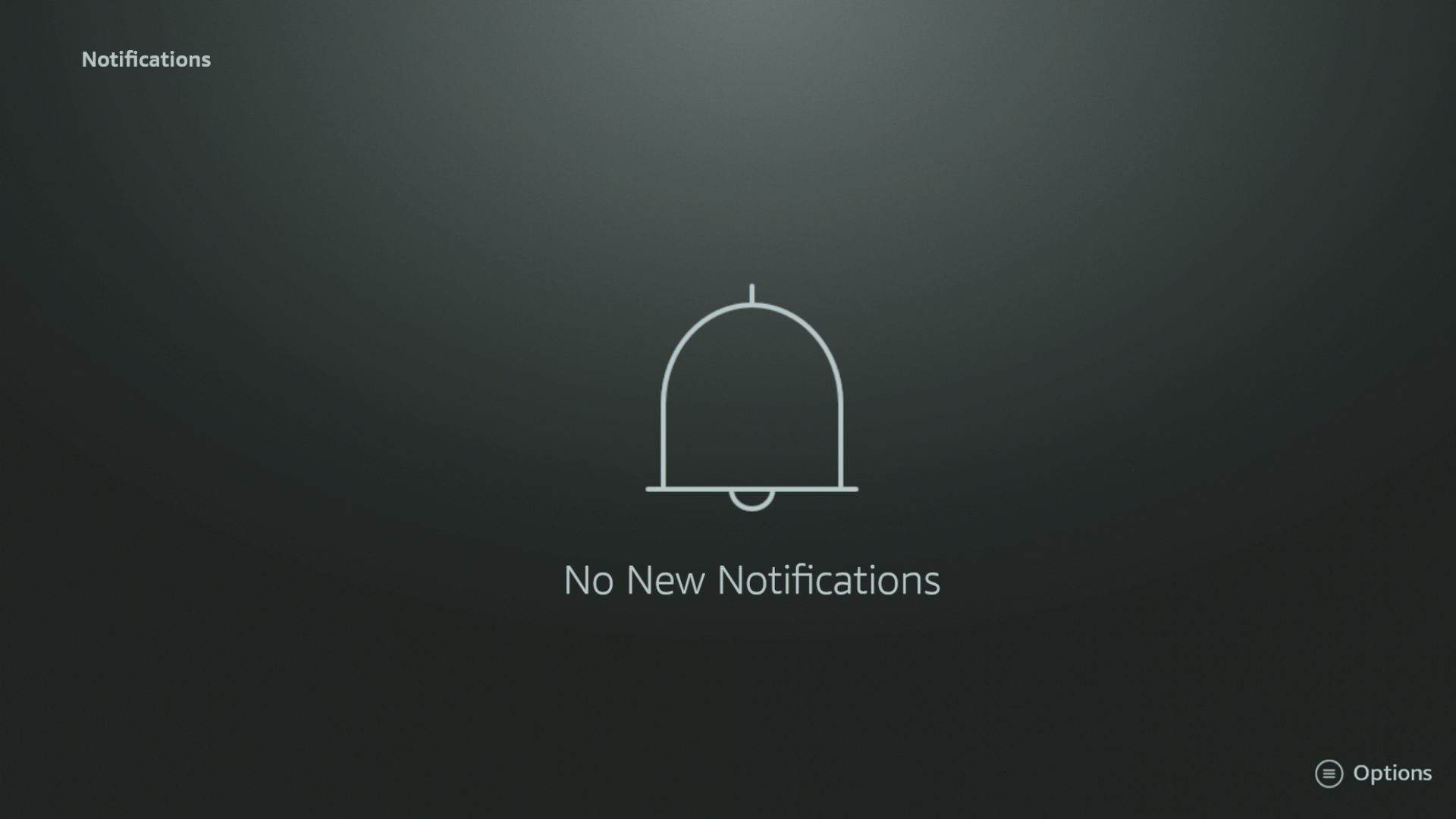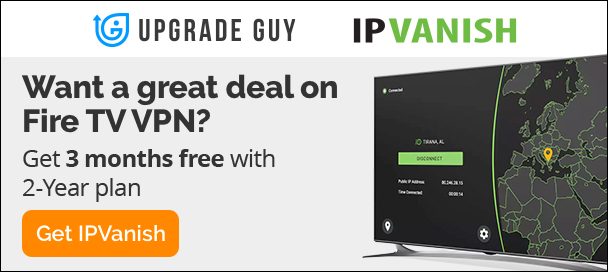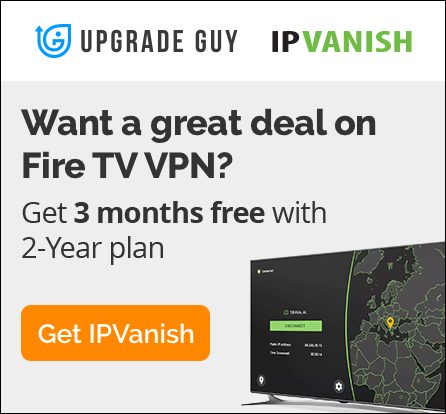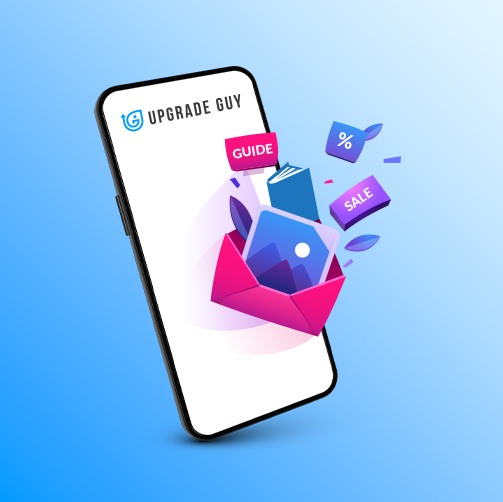How To Turn Off Notifications On Amazon Fire TV Stick
Browsing through your Firestick is annoying enough with all the ads on the screen. One thing that makes the experience worse is a ton of notification pop ups from your installed apps. Most notifications are unneeded bits of information that typically doesn’t benefit your experience. Let’s go over how to turn them off and Dismiss them.
Accessing Notification Settings
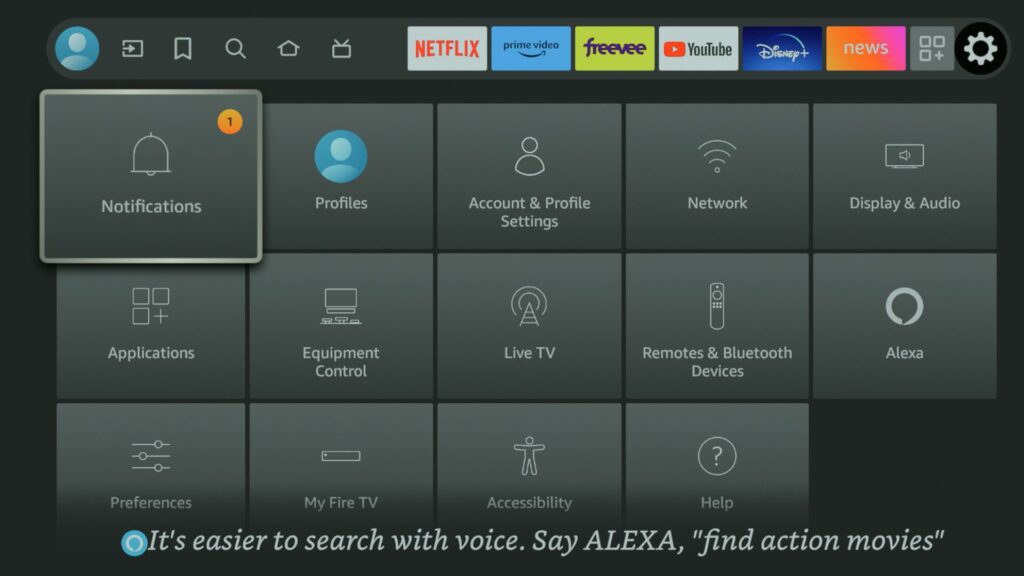
This setting can be accessed by the settings > notifications option. Once inside you will see all of the current app notifications you have on your device.
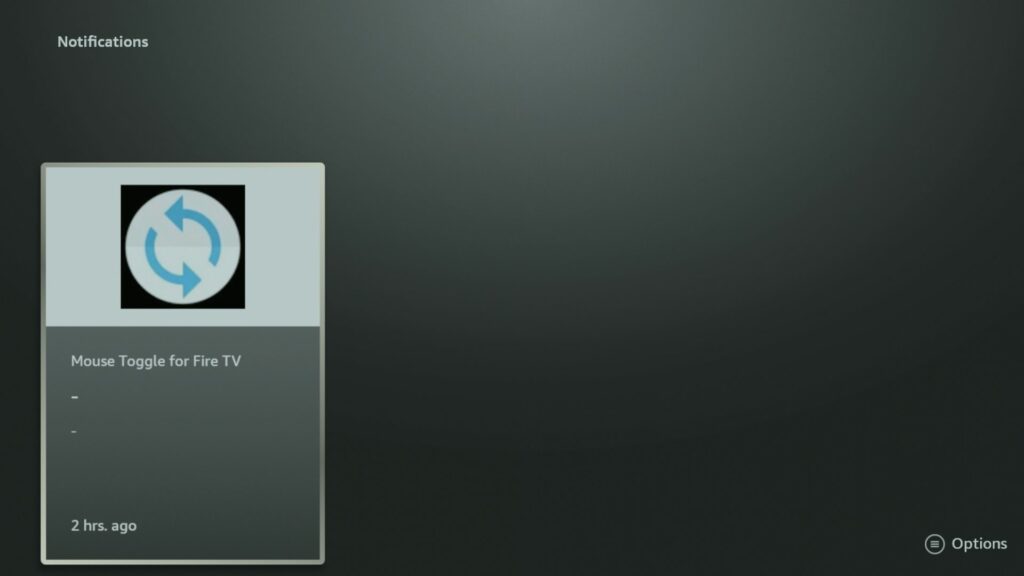
To dismiss all or one of the apps click the 3 horizontal line button on your remote. This will pop up a options menu on the right side of your screen.
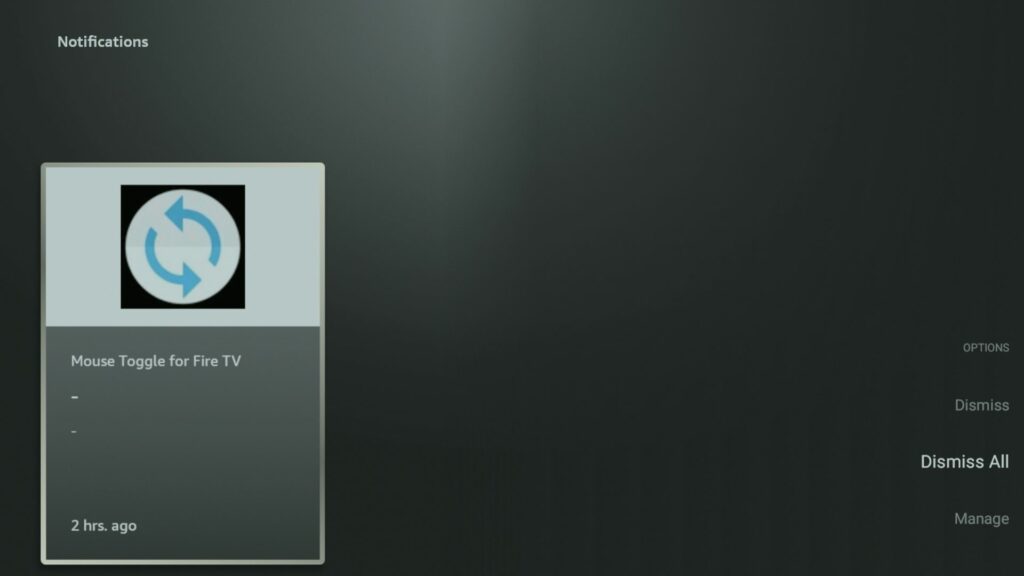
You can now dismiss one app or dismiss all apps by clicking the appropriate option. However, this doesn’t turn off the notifications for good. To do this click the Manage option at the bottom.
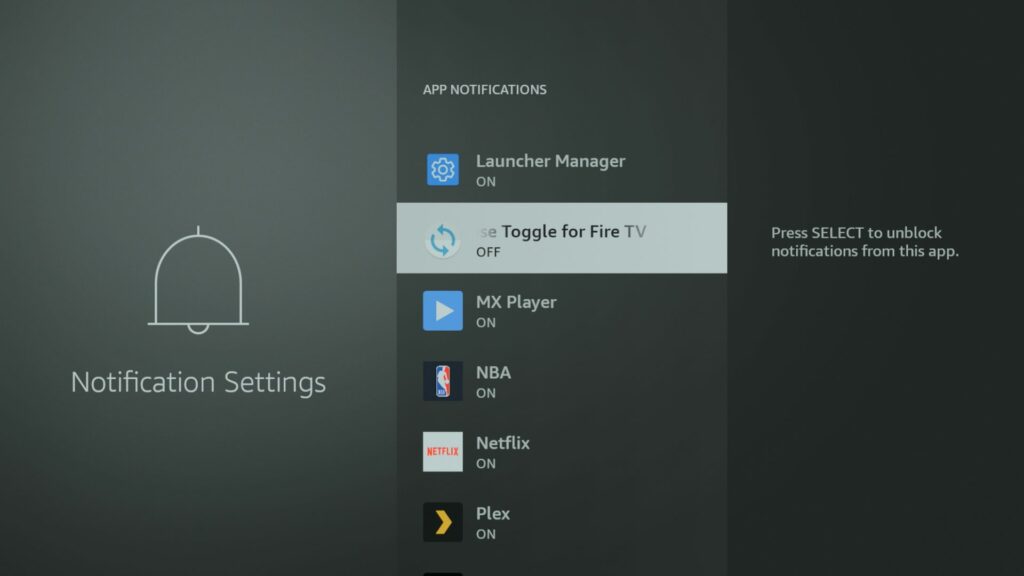
Now on this screen you can click on an app to toggle on and off the notification pop ups for each specific app. This is a simple way to only get notifications for app you really need to know about.
Check out our complete Firestick guide down below, you can also learn to manage firestick profiles in our latest article here.